The need to print text instead of two sheets on one often arises in connection with the desire to reduce the size of the printed document or simply save paper. There are two ways to print text from two sheets on one sheet.
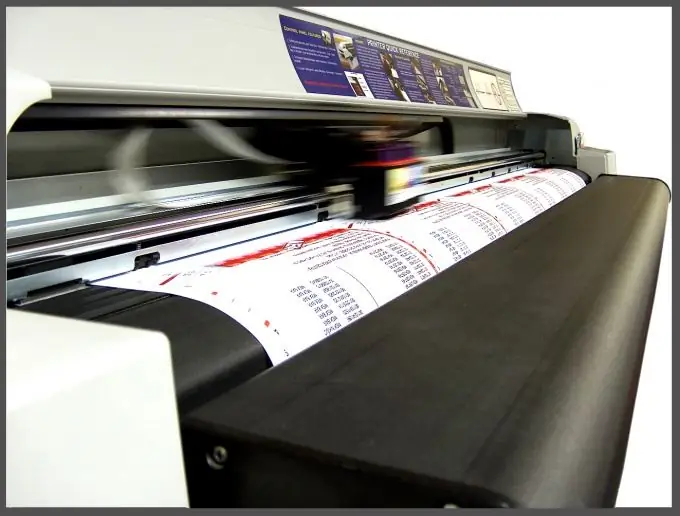
Necessary
- Printing in this format can be issued if you have Microsoft Word on your computer, which almost every user has.
- For both options, you must first open the Microsoft Word program, create a new document and type the selected text, or insert a ready-made (copied) text into it.
Instructions
Step 1
The first option allows you to print text using both sides of one sheet. Such printing is often used not only in the printing industry, but also for the preparation of various abstracts and term papers. The scale of the text remains unchanged.
1. Select the "File" tab on the top menu.
2. Click "Print" in the list that appears on the left.
3. Find the inscription "One-sided printing" in the dialog box that appears and click on it. In the drop-down list, select "Print manually on both sides". Now you can start printing text on paper.
Step 2
The result of the second option will be text located on one page in a reduced format. Using this method, you can display text from two sheets to 16 pages on one page, which is convenient for printing A5 books and cards of various sizes.
1. Select the "File" tab on the top menu.
2. Click "Print" in the list that appears on the left.
3. Find the inscription "1 page per sheet" in the dialog box that appears and click on it. In the drop-down list, select "2 pages per sheet". If you want to print more pages on one sheet, try the other available options from the list. The text is ready for printing.
Step 3
These steps are suitable for the Microsoft Word 2010 modification program. In earlier versions, the location of the menu and the names of the labels may be slightly different.






