The personal computer has long ceased to be just an "electronic computer" and, through the efforts of manufacturers, has acquired some individuality. And now every user has to either put up with it, or tweak it in order to achieve greater compatibility with their own preferences.

Instructions
Step 1
To change anything in the sound scheme of the operating system, the sequence of your actions should be as follows: First, in the main menu (on the "Start" button), start the control panel.
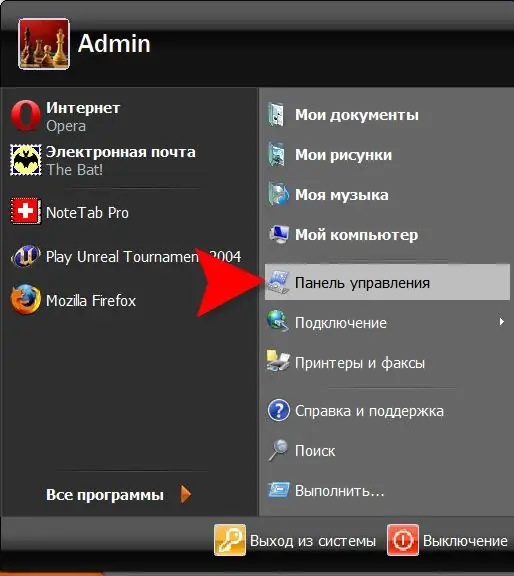
Step 2
In the Control Panel, select the Sound, Speech and Audio Devices category.

Step 3
In the list of tasks, select Change Sound Scheme.
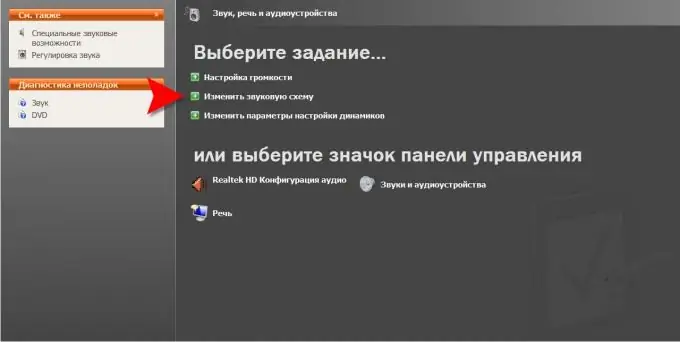
Step 4
In the window that opens with the properties of sounds and audio devices, you need to go to the "Sounds" tab. At the bottom of it there is a list of "Program events" - scroll down to the item "Log in to Windows" and click it. Now you will have a choice - below the list of program events, in the field with the heading "Sounds", you can open the drop-down list and select which or from the sounds of the preinstalled sound schemes of the operating system. You can listen to the option you are interested in immediately by pressing the next button "Play sound". And you can select any audio file in wav format that is not included in any of the schemes. To do this, click the "Browse" button and find on your computer a sound file that suits you. And here, too, before making a choice, you can listen to the file - the corresponding button is in the lower left corner. Of course, here you can change not only the sound greeting, but also any other sound or the whole scheme.
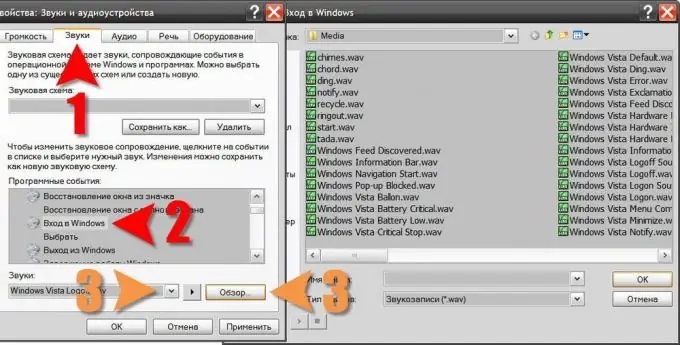
Step 5
When you make your choice, click the "OK" button to commit the changes made to the operating system settings.






