When creating documents using the MS Word text editor, it may be necessary to delete pages. This can be done using standard editor tools.
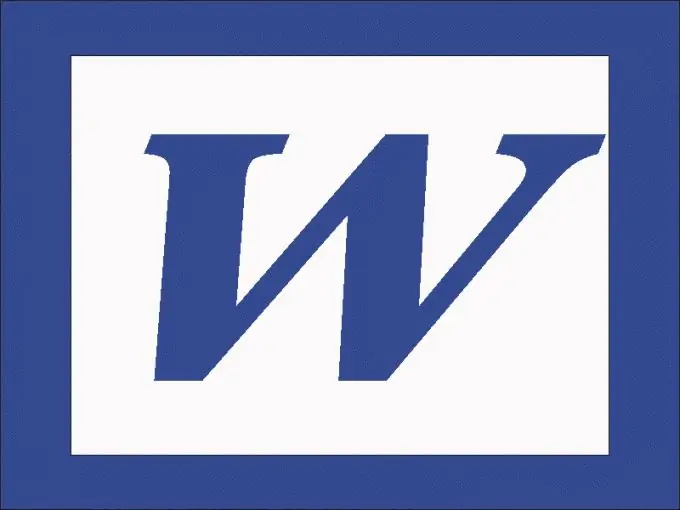
Instructions
Step 1
To remove a blank page from a document, you must remove the page break character. If you're using Word 2003, on the View menu, click Normal. Click on the down arrow icon to the right of the toolbar and in the Add or Remove Buttons group select the Customize command.
Step 2
Go to the "Commands" tab. Under Categories, click View and look under Commands for Show All Characters. Hold it with the mouse and drag it to the toolbar.
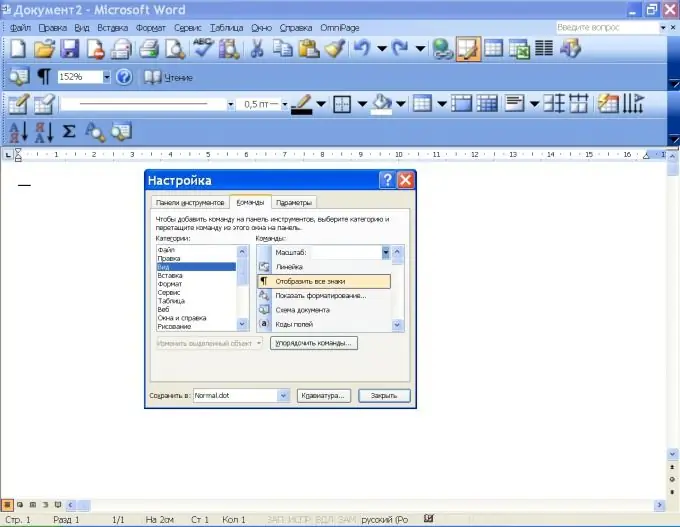
Step 3
Click on the non-printable character icon - paragraph icons appear in the text. Double-click on the page break line to select it and press the Delete key. To delete a non-blank page, select its content and press Delete, then delete as blank.
Step 4
In Word 2007 and 2010, the non-printable character icon is located in the Paragraph group on the Home tab. Click on it to make the paragraph icons visible in the text. In the "View" menu, choose the "Draft" command. Double-click to select the page break line and delete it with the Delete key.






