It so happened that when you asked a friend to e-mail photos taken at a party this weekend, instead of a scattering of.
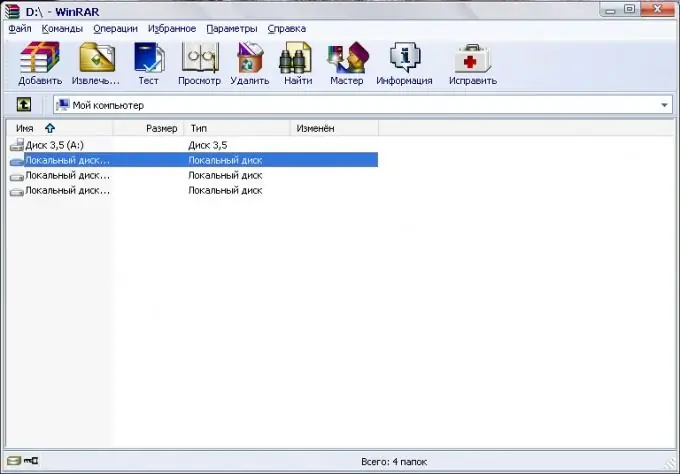
Necessary
WinRAR program
Instructions
Step 1
Open the archive in WinRAR program. This can be done by double-clicking the left mouse button on the archive. You can launch WinRAR from the All Programs list, use the Ctrl + O keyboard shortcut, or use the Open Archive command from the File menu.
Step 2
View the contents of the rar archive. To do this, select the folder inside the archive, the contents of which are going to be viewed and click on the "View" button, which is located under the main menu. You can use the "View File" command from the "File" menu. The same can be done using the Alt + V keyboard shortcut.
Step 3
Select files or folders that you are going to extract from the rar archive. If you are going to unzip several files or folders at once, select them with the left mouse button while holding down the Ctrl key. If you need to select a large number of files in a row, select the first of them with the left mouse button, hold down the Shift button and left-click on the last file.
Step 4
Extract the files from the rar archive. To do this, click on the "Extract" button, which is located under the main menu of the program. The same result will be obtained using the "Extract to Specified Folder" command from the "Commands" menu. In the extraction options window, specify the folder into which the contents of the archive will be extracted. Click on the "Show" button and select the desired folder. Click on the OK button. A folder with the name of the unpacked archive will be created in the specified folder. The files you specified will be extracted into it.






