The.rar format indicates that the selected file is an archive. Any folders and files can be stored inside such an archive. There are several ways to modify.rar files. It all depends on what exactly the user needs.
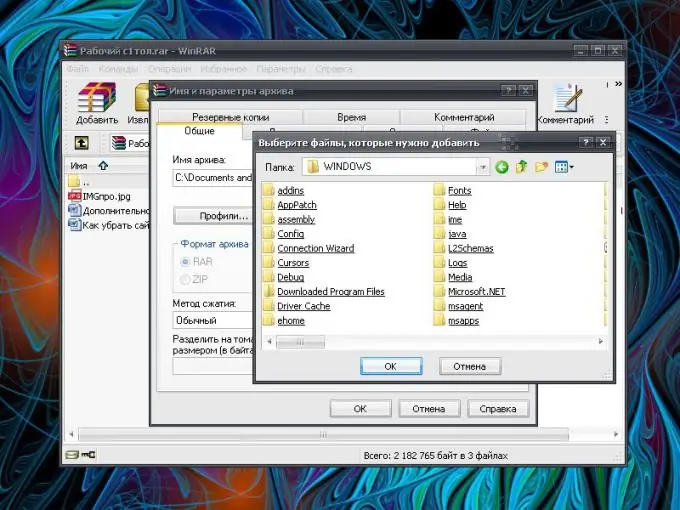
Instructions
Step 1
You can add new files to the finished archive. Open the archive by clicking on it with the left mouse button. Alternatively, right-click on its icon and select the "Open" command from the context menu. You can also highlight the.rar file and press Enter.
Step 2
In the window that opens, click on the "Add" button. In the additional window, specify the path to the file that you want to place in the archive, click the OK button and, having moved to the Archive name and parameters window, click OK again. The file will be added to the archive. The same can be done through the "Commands" menu and the "Add files to archive" item.
Step 3
There is also a faster way to add new files. Select the file you want to archive and, while holding down the left mouse button, drag its icon so that it appears on the.rar file. Release the mouse button - the file will be packed into the archive of your choice.
Step 4
To delete a file from the archive, open the RAR file, select with the mouse those files and folders that you no longer need, and select the Delete Files item from the Commands menu. Alternative option: right-click on a file (group of files) and select the "Delete files" command from the context menu. Confirm your actions in the request window. The fastest way: select the unnecessary file and press the Del key. Confirm the deletion.
Step 5
Files in the archive can be given new names. To do this, in the "Commands" menu (or through the drop-down menu after right-clicking on the file), select the "Rename file" item. When the name field changes its appearance, enter a new name and click anywhere on the screen with the left mouse button or press the Enter key.
Step 6
To change the contents of files packed into an archive, open the archive and the file you need. To do this, double-click the left mouse button on the selected file or select it and press the Enter key. Make any necessary changes and save them in the usual way. The system will notify you that the file will be changed after closing the application using it. Close the program in which you made changes to the file, and in the window that appears, answer in the affirmative to the offer to update the file in the archive.






