Many users, using various browsers-programs for viewing web pages on the Internet, download various files with their help. At the same time, not many people know how to find, delete, or change the downloaded information, that is, where exactly the files downloaded from the Internet are saved.
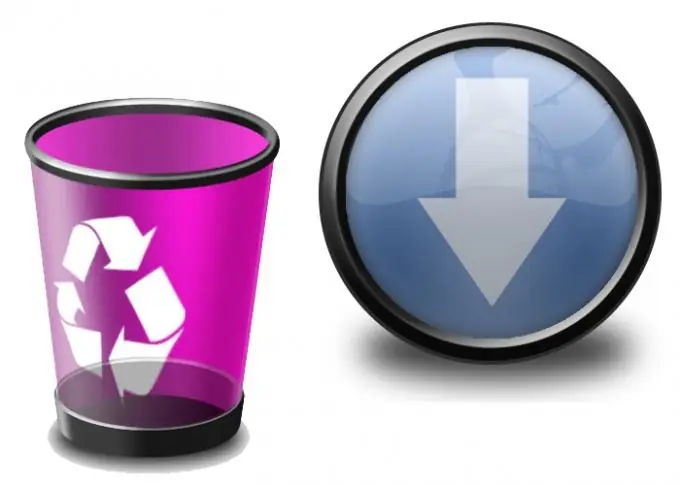
Instructions
Step 1
Each browser uses a default folder to save downloaded files. This folder is easy to find if you know its full address. If you are using the built-in Windows browser - Internet Explorer, then after you have found the file you need on the Internet and clicked on the "Download" link, the "Save As" window appears, in which you can select any folder to save the files. If this window for some reason does not appear, then by default the address for saving temporary files (C:) / Documents and Settings / "Your account name" / Local Settings / Temporary Internet Files /. The Temporary Internet Files folder contains all temporary files - pictures, media files, etc. Having entered it, you can delete the files you need by selecting them using the Shift key and the down / up arrow and pressing the Delete key.
Step 2
In the popular Opera browser, the folder for saving files is selected in Menu (Opera icon in the upper left corner)> Settings> General settings> Advanced tab> Downloads item. By default, this menu item contains the address C: Documents and SettingsAdminMy documents. This is where all downloaded files will be saved. By clicking on the "Browse" button, you can choose any convenient folder for saving files. If you cannot find and delete the downloaded files along this path, then you can use the standard path for saving Opera files C: Documents and Settings / _ Application DataOperacache. This path is used on all versions of Opera up to 10. If you have version 11, then the path for saving the cache (temporary files) is C: Documents and SettingsUserLocal SettingsApplication DataOperaOperacache. In this folder, files are saved under the "tmp" extension and can only be deleted.
Step 3
In the Mozilla Firefox browser, the path to save files can be found on the top bar Menu> Tools tab> Options> General. By clicking the "Browse" button, you can select any convenient drive and folder for saving files. In the same window, you can select the item "Always issue a request to save files", in this case, before downloading, the browser will always ask which folder to save the file to. By default, Mozilla saves temporary files in C: documents and settingsusernameApplicationDataMozillaFirefoxProfilesdovevr99.defaultCache. Files are also saved under their own extension of the program and any actions other than deleting them are not possible.






