Creative is a sound driver. If your sound has stopped playing correctly, then you can solve this problem by uninstalling and re-installing Creative. It may also need to be removed if you are going to change the sound card. Since each model of audio cards has its own driver versions, then, accordingly, those that are installed on the previous model must be removed. Only then can you install a new sound card.
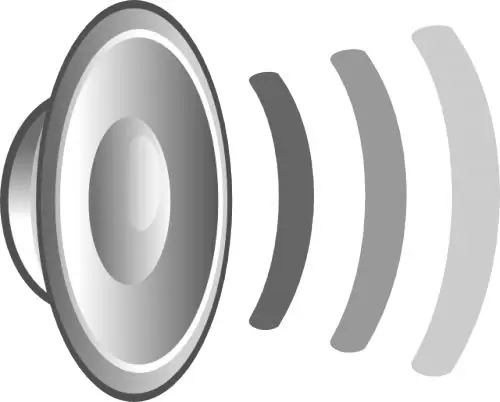
Necessary
- - computer;
- - the Revo Uninstaller program.
Instructions
Step 1
There are several ways to uninstall this driver. The first method is to uninstall using standard operating system tools. Click the "Start" button and go to the "Control Panel", where you need to find the component "Add or Remove Programs". Open it up. Now find Creative in the list of installed programs. The driver may be called Creative sound or live, but the word Creative must be present. Now for this driver select the "Uninstall" function. Using the "Wizard", complete the deletion operation, and then restart the computer. After restarting the PC, a notification may appear stating that audio hardware is not installed and audio playback is not possible.
Step 2
Since this driver is installed as a separate audio software, you can also use a special program to remove it. The advantages of uninstalling using the program: firstly, completely removing all components that may remain after the usual uninstallation, and secondly, it is the cleaning of the registry, which can be done during the uninstallation process. Download the Revo Uninstaller (completely free) from the Internet and install it on your computer.
Step 3
Run the program. In the window that appears, find the driver. Click on it with the right mouse button and select "Delete". The Delete Modes window appears. Check "Medium" and move on. The process of uninstalling the driver will begin. Wait for the "Found Registry Entries" window to appear. In this window, click on the command "Select All", and then - "Delete". Follow along. The next window is called Forgotten Files. Repeat the procedure you did in the previous window and proceed further. A final window will appear with a notification about the successful deletion. Close this window and restart your computer.






