Multicast is a special way of transmitting data, in which they are sent only to a specific subset of addressees. Usually it is necessary for watching IPTV, listening to radio and online games. In this case, the IGMP protocol is used to transfer data. Actually, setting up a multicast consists in setting up IGMP and IPTV.
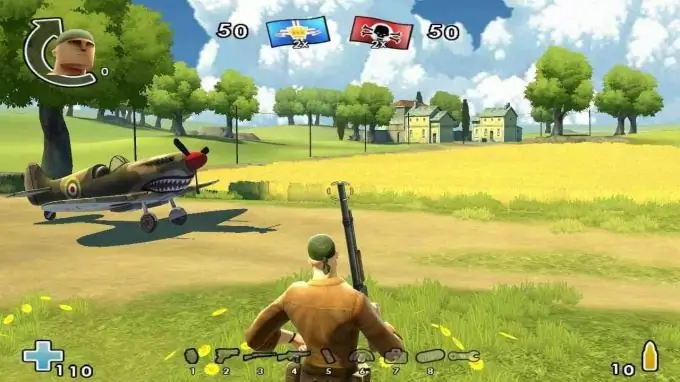
Instructions
Step 1
You need to prevent the firewall (firewall) from blocking IGMP (required) and the IPTV viewer (if you need it, it is usually IpTvPlayer.exe). To do this, follow these steps.
Step 2
If your firewall is Kaspersky Internet Security.
Open "Settings" => "Firewall" => "Filtration system" => "Settings" => "Rules for packets". Create a rule "Allow incoming and outgoing IGMP / RGMP packets". Then in the same place in the menu "Filtering system" => "Settings" => "Rules for applications". Click on the "Add" button and specify the path to IpTvPlayer.exe. Click on the "Template" button and set "Allow All".
Step 3
If your firewall is Outpost.
Open "Settings" => "Network Rules" => "System Rules" => "Low Level Rules". Uncheck the Block IGMP rule. Add the rule "IP and IP IGMP" - "Allow this data". Open Settings => Application Rules. Click on the "Add" button. Specify the path to IpTvPlayer.exe. Click on the "Edit" button, and set "Allow all actions".
Step 4
If your firewall is ESET NOD32 Smart Security.
Open "Settings" => "Additional settings" => "Personal firewall" => "Filtering mode" => "Interactive mode" => "Rules and zones" => "Rules and zones editor" => "Settings". Add a rule for the "IGMP" protocol: "Name" - any, "Direction" - any, "Action" - allow, "Protocol" - IGMP.
Step 5
If you are running the native XP firewall.
Open it with the commands "Control Panel" => "Security Center" => "Windows Firewall". Exceptions tab => Add program => IPTV Player.
Step 6
If you have a different firewall, then proceed in the same way. The location of buttons and menu items may be different, but the meaning of actions in all firewalls is the same - enable the IGMP protocol and allow any actions to the IpTvPlayer.exe program.
Step 7
If the multicast does not want to work, disable the firewall (firewall) completely. Although, when the multicast started working after disabling, this does not mean that the firewall should be left disabled. You just found out that the problem is with the firewall, and you need to carefully understand its settings or switch to using another.






