Many modern computer games and applications require a specific graphics card. It is not at all necessary to open the system unit to find out the model, since there are other, simpler ways.

Instructions
Step 1
The easiest and most proven way to find out which video card is on your computer is to use the EVEREST utility. It can be downloaded for free from the official website. After installation and launch, select the "Menu" item, find the "Devices" directory, and in it the "Windows Devices" item. After that, a list of all possible devices will appear on the right. Find the item "Display adapters" and expand it. The name of the video card will be displayed. You can also view the main characteristics of the device.
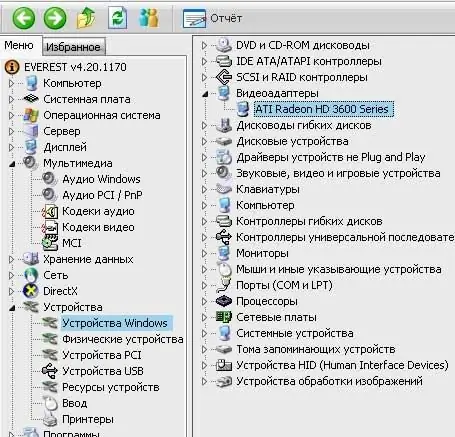
Step 2
The second option is to use a program called GPU-Z. It is also free and available on the official website. Unlike the previous utility, GPU-Z is designed only to display the characteristics of a video card. You just need to run the shortcut and all information (including the name) will be displayed on the screen.
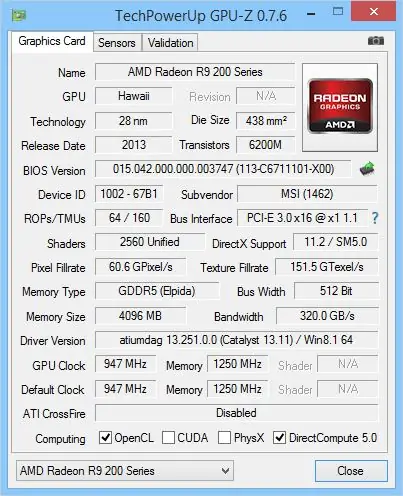
Step 3
You don't have to install third-party software. The standard Windows functionality also allows you to find out which video card is on your computer. To do this, you need to open the "Start" menu, then click on the "Control Panel" button, and select "System" in it. You will see a window in which you need to find the "Hardware" tab and click on the "Device Manager" button. It remains only to click on the shortcut "Video adapters" and the name of the card will be displayed.






