A mouse is a computer manipulator designed to control the cursor in the interface of a graphical operating system. Not often, but there is a need to have two such devices at once, involved in one OS. For example, you may need this if you want to use a special "gaming" mouse with increased accuracy in some applications, and switch to a regular mouse in other programs.
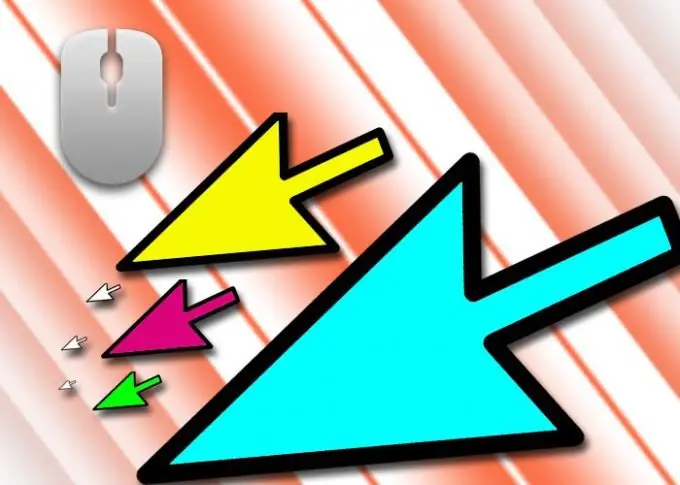
Instructions
Step 1
Determine through which port the main mouse is connected - the choice of the type of the second such mouse depends on this. If you are working on a desktop computer with a conventional system unit, most likely, this is done using the PS / 2 socket on its rear panel - the motherboard connectors are located there. The plug of this standard is cylindrical with several pins inside.
Step 2
If a USB port is used, it should be flat and rectangular. There can be only one PS / 2 connector for a mouse - if it is not used by the main manipulator of this kind, you can use it to connect an additional one. Otherwise, only a USB mouse will work for you. PS / 2 is rarely used in laptop computers, so you will most likely need to connect both mice via USB ports.
Step 3
Choose a mouse with the correct connector type (PS / 2 or USB). It is not important to insert the connector of the new device into the USB connector (on the front, side or back panel of the computer case - it does not matter) and it will be recognized and used by the operating system. And through the PS / 2 socket, the mouse should be connected only when the computer is turned off, since its driver is loaded along with the system boot.
Step 4
If the second mouse is wireless, then its installation will differ from connecting a conventional USB device only in that you need to connect not the mouse itself, but its adapter.
Step 5
The described items will allow you to use an additional mouse to manipulate one cursor on the computer screen. There is additional software that allows you to use two (or more) such manipulators, each with its own cursor, and sometimes they are even connected to different computers on the local network. Such applications have not yet become widespread, since they do not fit into the concept of modern operating systems for personal computers. If you wish, you can try this option - for example, it can be the MultiMouse system (https://multimouse.com).






