To update NOD32 manually on a computer that does not have access to the Internet, you need to configure it to be able to receive updates from a computer that has access to the Internet. If the computers are on a local network, then the one that has access to the Internet will be able to download updates from time to time and be a source for everyone else.
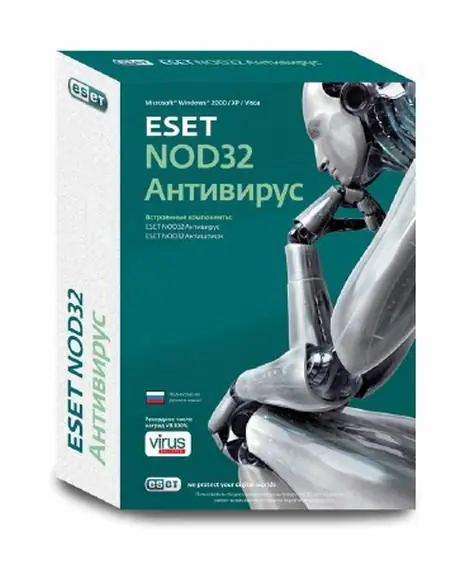
Necessary
Computer, NOD32, flash drive
Instructions
Step 1
On a computer that has Internet access, you need to insert the license file and update keys into NOD32.
Step 2
Press successively "F5 - Update - Settings - Mirror", after which you need to specify the path to the extended folder. Now databases will be merged into this folder constantly during the update. Then press "F5 - Update - Settings - Local Network" and set "Current User".
Step 3
Now on the computer on which you need to update the database, press "F5 - Update - Update Server - Change - Add". Next, you need to register the path to the computer that contains the updates. This path is specified as the server for updates. On a computer receiving updates over the local network, there is no need to enter update keys.
Step 4
After that, you need to transfer the base to the second computer. To do this, download the license file for NOD32 and paste it into the program. Now create any folder on the disk. You need to create a mirror in NOD32. Then press "F5 - Update - Additional update settings - Settings - Mirror". On the item "Create a mirror" you must put a tick. Then specify the path to the folder that was created and update NOD32. Now you can go to the previously created folder. The update databases will appear in this folder. Drop the folder with the databases onto the USB flash drive.
Step 5
On another computer, you need to register the path to the flash drive as a server for updates. Then select the previously specified path to the folder as the server for updates. In this case, there is no need to enter a username and password. Now you can update.






