Opera is also among the five most common browsers. In some ways (such as customizing custom stylesheets), it clearly outperforms the competition. There are versions of Opera for both personal computers and mobile devices. Since 2005, this Internet browser has been distributed free of charge, so getting and installing new versions of it is now easy.
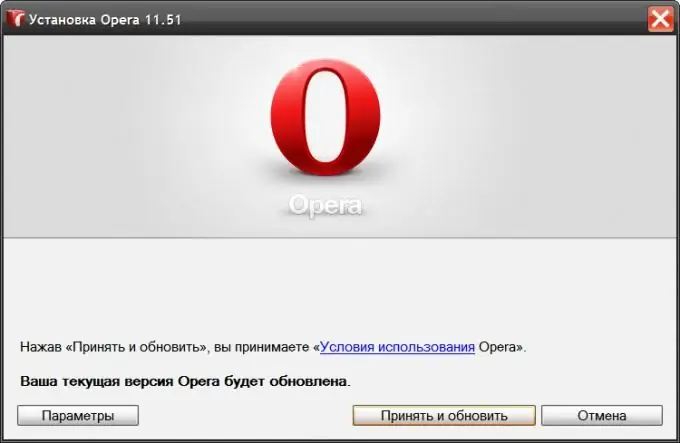
Instructions
Step 1
Go to the official website of the Opera manufacturer to get the latest officially distributed version without intermediaries. Website address - https://opera.com. This web resource is multilingual, so the site scripts will themselves determine the language used by your operating system and send a version of the site in this language to the browser. Hover the cursor over the "Browsers" section in the main page menu and select the "Download Opera" link in the drop-down list. You can, bypassing the main page, immediately go to the direct lin
Step 2
Select the browser version you need (for computers or phones and tablets) by clicking the appropriate button on the download page. After that, the download of the installer should start. If pop-up windows are prohibited in your browser, then this may not happen and then you will need to click the corresponding link, which will be present on the site page along with an explanation of what it is for.
Step 3
Click the Run button in the file download dialog box. The file will be downloaded, unpacked, and the installer will begin its work.
Step 4
Click the "Options" button in the displayed installer window if you want to clarify some of the details of the browser installation. If necessary, you can change the interface language, installation location, placement of links to launch the browser in the system. Then read the Opera Terms of Service and click the Accept & Update button.
Step 5
Close the Opera window if it is open at the time of installing the new version - the installer may ask you to do this with a corresponding message. This completes the installation procedure for the new version and the installer will open a browser window.
Step 6
You can enable or disable automatic updating of the browser to the latest version in its settings. To do this, press the key combination CTRL + F12, go to the "Advanced" tab, select the "Security" section and set the desired value of this setting in the "Opera Updates" drop-down list.






