It's easy enough to create your own local network. It is much more difficult to set up its stable operation in cases where some computers have different operating systems installed.
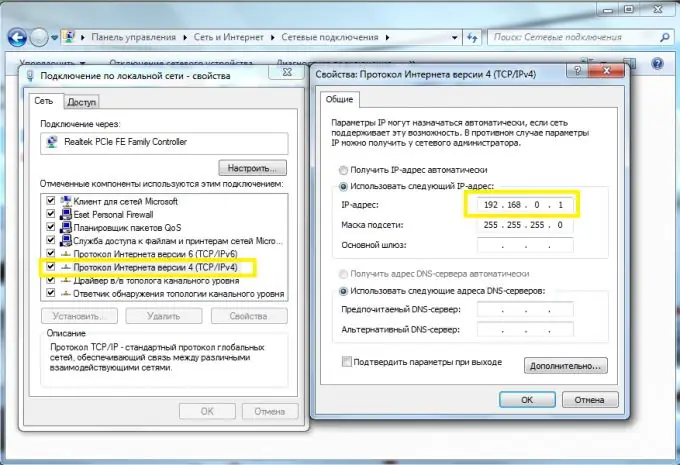
Necessary
Network hub
Instructions
Step 1
Consider an example of creating and configuring a home local network. You have at your disposal: a network hub, two Windows XP PCs and a Windows Vista (Seven) PC.
Step 2
Naturally, the purpose of creating this network is to quickly exchange information between devices, as well as to create a synchronous connection to the Internet.
Step 3
Take as a basis the only computer with Vista. Connect an internet connection cable to it. Create and configure a new connection to the provider's server.
Step 4
Open the properties of the new connection and select the "Access" item. Activate the function responsible for sharing this Internet connection.
Step 5
Connect all computers to a network hub. Naturally, in the case of the first PC, an additional network adapter must be used.
Step 6
Open the local network settings on the second or third computer. Go to the properties of the Internet Protocol TCP / IP. Enter 192.168.0.2 in the "IP address" line. After changing the last digit of the address to one, fill in the "Default gateway" and "Preferred DNS server" lines.
Step 7
Perform the same LAN settings on the other computer. Naturally, the last digit of the IP address must be specified differently.
Step 8
Go to Windows Vista PC (Seven). Open the properties of the network connection. Find the item "Internet Protocol TCP / IPv4" (this is very important, because these operating systems also have the v6 protocol) and open its properties. Fill in the "IP address" field with 192.168.0.1.
Step 9
You can use other addresses if, for some reason, the standard ones have already been assigned to other network adapters. The main thing is that the main gateway and DNS server in the settings of the secondary computers coincide with the address of the first PC. Be sure to make sure that the Internet is shared with your local network.






