Sometimes, in order to format documents correctly (for example, not all headings may appear correctly in the table), you may need to change the direction of the text from horizontal to vertical. This function is provided in any version of MS Word. It's pretty easy to flip text in a table. All you need to do is follow these instructions.
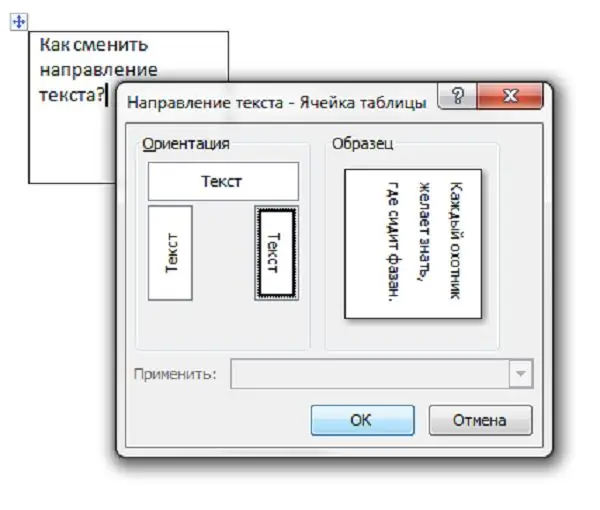
Instructions
Step 1
MS Word 2003
First, create a table by clicking on the "Table" menu on the toolbar, and then selecting "Draw Table". Inside the resulting cell, enter your text.
Step 2
Next, select the required text, right-click on it and open the "Text Direction". You can also do this by clicking on the "Format" - "Text Direction" menu.
Step 3
In the window that appears, select the direction of the text from three options. Save the changes by clicking "Ok".
Step 4
To remove the borders of the table, right-click on one of the side lines of the cell, then select the "Border and Fill" item. Going to the "Border" tab, you can delete one or more lines, change their thickness or color.
Step 5
MS Word 2007-2010
To create a table, go to the "Insert" section on the toolbar, then, by clicking on the "Table" button, select the number of cells.
Step 6
Enter text, select it and right-click. Next, open the "Text Direction" window.
Step 7
Editing table borders follows the same algorithm as in the previous version.






