To make the text displayed on the screen pleasing to the eye, font anti-aliasing is used in the Windows operating system. But some people sacrifice font beauty in favor of improving operating system performance. It is for this reason that these PC users turn off font anti-aliasing.
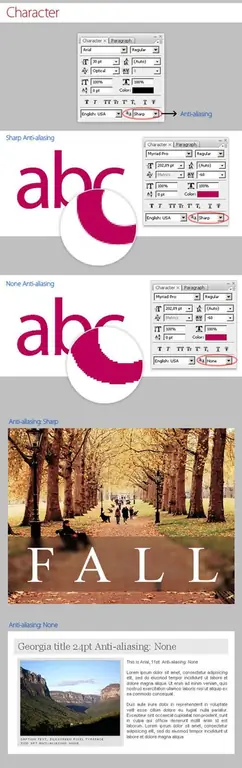
Necessary
Personal computer with Windows 7 operating system
Instructions
Step 1
Open the control panel and in the tab that appears, select the "System" icon. Click on it.
In the window that opens, select "Advanced system settings".
Step 2
In the "Performance" section, click on the "Options" button.
Step 3
In the "Visual Effects" tab that opens, uncheck the box next to "Smooth uneven screen fonts".
Step 4
Confirm if you want to turn off Screen Font Smoothing by clicking OK and then Apply.
Step 5
Configure system fonts. To do this, in the "Control Panel" select the "Personalization" icon, then click on "Color and appearance of the window" and select "Additional design options".
Step 6
In the tab that opens, adjust the font by setting Tahoma, and its size by selecting 8. Make all changes only in the bottom field, leaving the top unchanged. In the "Window Control Buttons" section, set the font size. And then confirm the operations done by clicking "OK".






