Virtual disks, or disk images, are.iso and.mdf files. These files are opened by mounting them in a virtual drive. This is done using special programs, one of which is Daemon Tools.
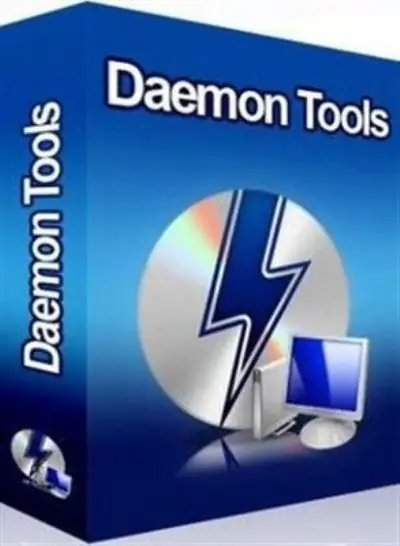
Instructions
Step 1
The Daemon Tools application is designed to emulate a virtual CD drive, in which, subsequently, virtual disks are mounted. This program is distributed in two versions - paid and free. To mount virtual disks in the amount of one or two pieces at home, the functionality of the free version of the program will be quite enough. The Daemon Tools distribution can be downloaded from the project's official website at https://www.daemon-tools.cc/rus/home. After downloading, install the program on your computer and then restart it. During the installation of the program, advertising modules embedded in the browser can be copied to the computer (costs of the free version). Their installation can be disabled
Step 2
After the first launch, the Daemon Tools program is built into the system startup and starts working in the background, which is indicated by the corresponding icon that appears in the system tray. In order to enter the program settings, right-click on this icon, and then select the "Emulation" command in the menu that opens. Then click on the line "All options are enabled", which is in the same context menu. After that, a virtual CD-ROM drive will appear in the system, which will begin to appear in all file managers.
Step 3
To mount the virtual disk with the left mouse button, click on the button labeled "Drive 0: [X:] Empty". In the opened window of the built-in file manager, specify the path to the.iso or.mdf file. Then go to the "My Computer" folder (or open the Total commander) and make sure that one of the virtual CD-drives contains the disk image that you opened. Launching a virtual disk is done in the same way as launching a regular CD.






