Device Manager is an element of the Windows operating system. It contains information about all devices connected to the computer, allows you to view the versions of installed drivers, resources used by devices, and also to control the interaction of devices with the computer's processor. Task Manager can be launched in several ways.
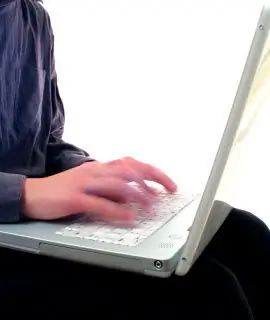
Instructions
Step 1
Launch "Device Manager" through the "Control Panel".
Open "Control Panel" and select "System". In the window that opens, go to the "Hardware" tab and click the "Device Manager" button.
Step 2
Launch "Device Manager" from the command line.
Open the "Start" menu and select "Run …". In the command window, enter devmgmt.msc and click OK.
Step 3
Launch "Device Manager" in the "Computer Management" window.
Open the "Start" menu, right-click on the item "My Computer" and click on the item "Manage", the "Computer Management" window will open. On the left side of the window, select "Device Manager".
You can also open the Computer Management window from the command line. Open the command line, for this in the "Start" menu, click on "Run …" and type the command compmgmt.msc.






