If you are going to reinstall the operating system or move your files and folders to another computer, you may also need to transfer certificates and private keys to make your network easier and more secure. In order to transfer a certificate to a new computer, it must first be exported and then imported to the new system.
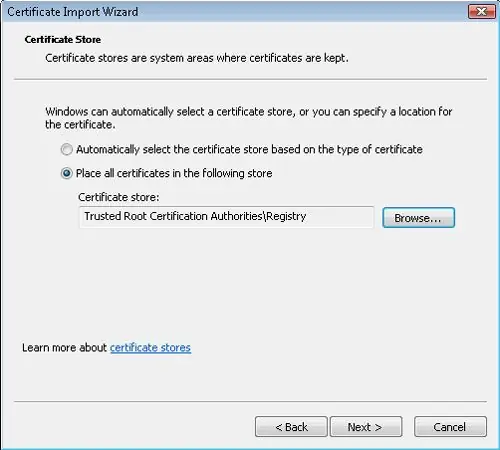
Instructions
Step 1
Use removable media to export the certificate. Export through the certificate manager by opening the certmgr.msc file and entering the administrator password. Right-click on the selected certificate from the list and select the "Export" option.
Step 2
Together with the certificate, you can export the private key - this is required if you are transferring the certificate to a new computer, and not changing the operating system on the old one.
Step 3
After selecting the appropriate certificate format for export, click Next, and then specify the location of the file where the backup copy of the certificate and private keys will be located - for example, a removable flash drive. Wait for the end of the export process and click "Finish".
Step 4
To import the certificate on a new computer, open Start and use the search bar to find again the certificate manager certmgr.msc. Hit Enter.
Step 5
Re-enter the password for the administrator account, confirm the password request and click on the folder where the new certificate should be placed. From the Action menu, select the All Tasks section, and then select the Import subsection. Click Next to launch the Certificate Import Wizard.
Step 6
To find a certificate to import, click Browse and select the certificate that you previously exported to a separate medium. Click "Open" and then click "Finish". The certificate will be successfully imported.






