Adobe Photoshop is a powerful graphics editor. It allows you to create and edit ready-made raster images. Based on your own photos, you can make collages, calendars, postcards and other documents.
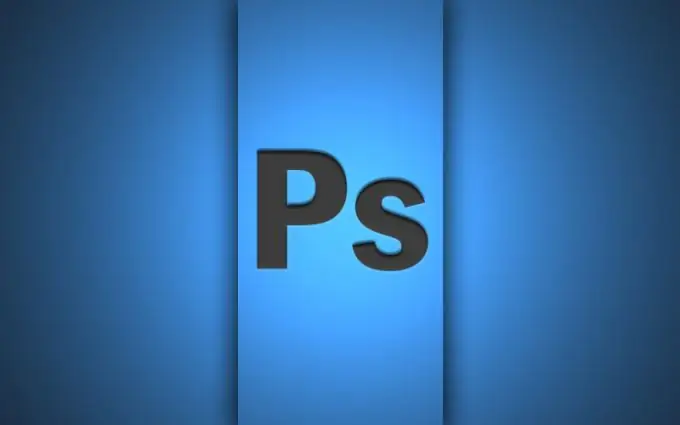
Instructions
Step 1
Launch Adobe Photoshop to create the certificate. Create a new document, set the size to 480 by 580, and the resolution to 300 pixels. Apply noise to the background layer (menu "Filter" - "Add noise"). Then apply the command "Filter" - "Gaussian Blur", radius - 4 pixels.
Step 2
Then go to Image - Correction - Hue / Saturation, check the Toning box, set the color value to 55, saturation - 25. Set the foreground color to light beige, for the background - white.
Step 3
Create a new layer, select a quarter of the image with the Rectangular Selection tool, apply the command "Filter" - "Render" - "Clouds" to it. Stretch the fragment over the whole picture using an arbitrary transformation, set the layer blending mode to "Overlay". Create another layer, fill it with white and apply the Letter Paper filter, desaturate it. Glue the resulting layers.
Step 4
Create a new layer. You will need a stamp to create a certificate. Make a circular selection and fill it with brick color. Make another layer, invert the selection. Take a hard brush and paint the edge of the print with it.
Step 5
In a layer style, select Emboss and Outline. Invert the selection again, go to the circle layer, take a brush, paint over its edges, then apply similar styles and blur it.
Step 6
Make an inscription on the print using the "Text" tool, apply an embossing to it. Next, make an inscription at the top of the sheet "Certificate of Merit", apply any style you like to it.
Step 7
If necessary, add an image of the state coat of arms - to do this, open it in Photoshop, copy the coat of arms layer into the file with the certificate, place it at the top of the sheet, select the desired size using an arbitrary transformation. Flatten the layers. Save the resulting file in Jpeg format, name it "Certificate". The creation of the certificate of honor has been completed.






