Nowadays, three-dimensional presentations in 3D-flash format have become one of the most developing technologies, they are a combination of three-dimensional animation, programming interactive applications and architectural visualization.
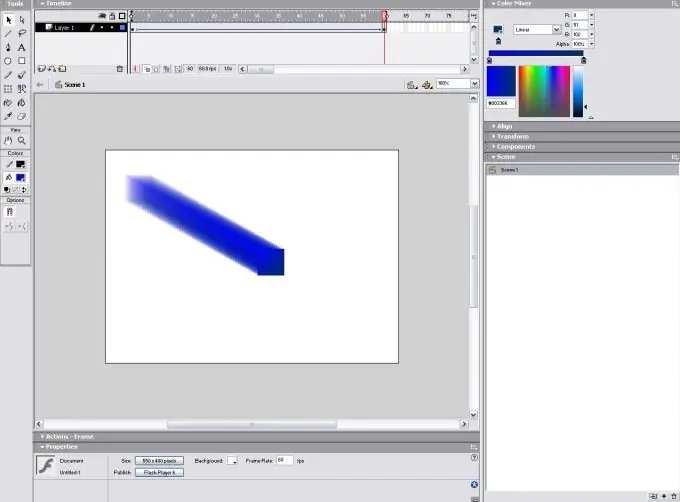
Necessary
- - computer;
- - skills in working with Flash MX.
Instructions
Step 1
Install the program for working with three-dimensional images Flash MX on your computer, for this follow the link https://demiart.ru/download/download_flash_mx.shtml and download the program. Install it, then go into the program, create a new empty MovieClip, using the "File" - "New" command, specify obj in the instanse field to create a Flash object in 3D. Next, create a new clip containing the flat shape in the Object Library. Use as many frames as possible in the clip to create a taller 3D object. Next, add a layer to the last keyframe of the clip, enter the required caption into it. The initial frame is the bottom and the last one is the top. Consider this when creating a 3D object
Step 2
Choose a shape for your object, it can be triangular, round, oblong, it can also have voids, to determine the desired shape, experiment. Next, enable access to symbols from Action Script. To do this, go to the library, edit the characteristics of the linkage object, you can use any name as an identifier, for example, "Cube". Next, change the script code, it is shown below: var yscale = 100; var speed = 3; var dist = 1; var slicecount; function getsl (n) {; var slice = obj.createEmptyMovieClip ("slice" + n, n); slice.attachMovie ("cube", "sl", 0); slice.sl.gotoAndStop (n + 1); slice._y = -n * dist; slice._yscale = yscale; getsl (0);
slices = obj.slice0.sl._totalframes; for (var i = 1; i <slices; i ++) {getsl (i);} obj.onEnterFrame = function () for (var i = 0; i <slices; i ++) {this ["slice" + i].sl._rotation + = speed;}
Step 3
Add a new Actions layer, place the code from the previous step into it. If everything is done correctly, then a rotating figure with an inscription at the top will appear on the screen.






