Registration of an incoming document is a fixation of the fact of receipt of a document in an organization. Whether it is a paper document or an electronic one, it needs to be assigned a registration index and noted on its receipt in the registration forms. This is necessary to control the execution of the documentation and to facilitate the search for the necessary information.
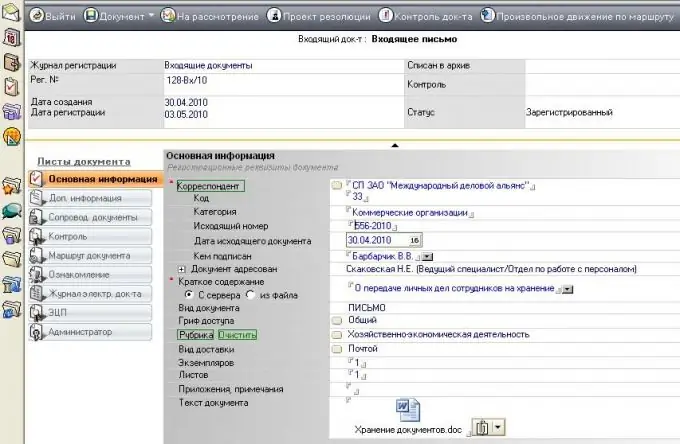
Necessary
- - computer with Internet access;
- - browser.
Instructions
Step 1
Run the program "SB Incoming Documents" to register the incoming document. Click the "Add" button to add the document. Select the "New Document" command, assign a serial number to the card. Fill in the field "In whose name", by default this is the director of the organization, if the recipient of the document is different, click the button to the right of the field and add another element to the directory, for example, the deputy director. Choose a topic for the document, first add it to the directory. Click on the black arrow, in a blank line, enter the subject of the document. Click the "Close" button, then select the entered subject in the field.
Step 2
Assign a code to the document to supplement the registration index, then set the date of receipt of the document, it must be put on the incoming document, then assign the incoming document number, it must also be noted on the document itself. Next, transfer the date and number from the incoming document. Registration of an incoming document from an individual is possible, click the "Individual" button and enter data about him.
Step 3
Fill in the "From" field to register the incoming document. Click on the black arrow and add the sender to the directory, or select an existing one in this field. Next, fill in the "Brief Description and Resolution" field. Here enter the essence of the document, as well as the resolution of the head (what needs to be done, in what time frame). Fill in the field "To whom it is sent", this will facilitate further control over the execution of the document. Fill in this information from the manager's resolution. Complete the Who Signed field by first adding the official to the appropriate directory. Select the due date in the appropriate field. This will allow the program to remind you of the approaching deadline for the execution of the document. Fill in the due date of the document. Upload the document to the system by clicking the "Browse" button. Click the "Save" button to complete the registration of the incoming document.
Step 4
Run an alternative program to register the incoming document. Programs for electronic document management imply a similar sequence of actions with the registration of incoming documents. Use programs such as "Office Work", "Euphrates", "Business".






