Screen refresh rate (monitor flicker) is measured in hertz. The higher the refresh rate, the less the screen flickers. On LCD monitors, there is no need to adjust the screen refresh rate. But on tube monitors, knowledge of how to increase hertz may be required.
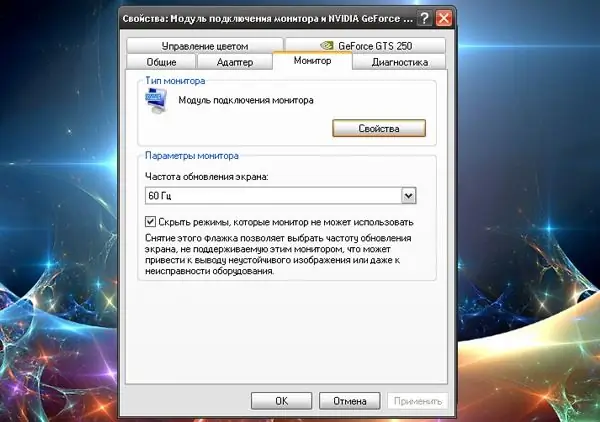
Instructions
Step 1
To change the refresh rate of the screen (increase hertz), right-click in any free space on the desktop. From the drop-down menu that opens, select the "Properties" line and click on it with any mouse button to go to the screen properties window.
Step 2
You can also call the screen properties window in another way. From the Start menu, open the Control Panel window. In the classic view of the window, select the "Screen" icon by clicking on it with the left mouse button. If the window is categorized, select the Change Screen Resolution command through the Appearance and Themes item or left-click on the Display control panel icon.
Step 3
In the "Properties: Display" window that opens, go to the "Parameters" tab by clicking on it with the left mouse button. On this tab, click the "Advanced" button to open the "Properties: Monitor Connector Module and (name of your video card)" window.
Step 4
In the called window, go to the "Monitor" tab by clicking on it with the left mouse button. On this tab you need the "Monitor settings" section. Before changing the refresh rate of the screen (increasing hertz), make sure that there is a marker in the field “Hide modes that the monitor cannot use”. If this field is not checked, the drop-down list will contain all possible indicators. Selecting the wrong refresh rate can cause your monitor to malfunction or even malfunction.
Step 5
After that, from the drop-down menu "Screen refresh rate" select the desired mode (60 Hz, 70 Hz, 72 Hz and so on) - set the desired frequency by clicking on the corresponding item with the left mouse button. Click the Apply button. The desktop configuration will change. Confirm the command by clicking the "Yes" button in the window that appears. To exit the configuration mode, click the "OK" button in the properties window of the monitor connection module and then - in the display properties window, or click the "X" button in the upper right corner of the window.






