Modern operating systems include many tools to improve the user experience. Most of these tools are familiar and almost invisible. They are used without hesitation and do not pay attention to them. However, some of the capabilities are related to the collection of data about user actions and pose a potential threat to personal privacy. After realizing this, users begin to think about how to clear recent documents or delete browsing history in the browser.
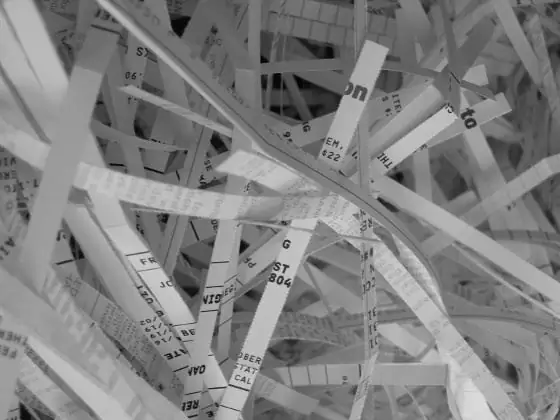
Necessary
Operating system Windows XP
Instructions
Step 1
Open the Properties dialog of the taskbar and start menu. To do this, right-click on the "Start" button located on the taskbar of the current desktop. A context menu will appear. In the context menu, select "Properties". The properties dialog will open.
Step 2
Open the Start Menu customization dialog. In the Properties dialog of the Taskbar and Start Menu, click the Start Menu tab. To do this, click on it with the mouse. In the tab, under the desktop picture, there are radio switches and two "Configure …" buttons. Each button corresponds to its own switch and one of them is disabled. Click on the active button "Configure …".
Step 3
Clean up recent documents. Depending on which button labeled "Customize …" was clicked, either the Customize Start Menu dialog box or the Customize Classic Start Menu dialog box will open. In the Customize Start Menu dialog, click the Advanced tab. Click on the "Clear List" button. In the Customize Classic Start Menu dialog box, click the Clear button.
Step 4
Check the result of the actions performed. Click on the "Start" button on the taskbar of the current desktop. The Start menu appears. Hover the mouse over the "Documents" item. A sub-menu appears. If there are no items after the separator in this menu, except for the inactive item "Empty", the operation to clear recent documents was successful.






