The Recent Documents folder in the Windows operating system displays a list of the most recently viewed files. By default, this folder is not displayed in Windows. But for the convenience of opening frequently used files, you can set it to be displayed directly in the Start menu in the form of a pop-up list.
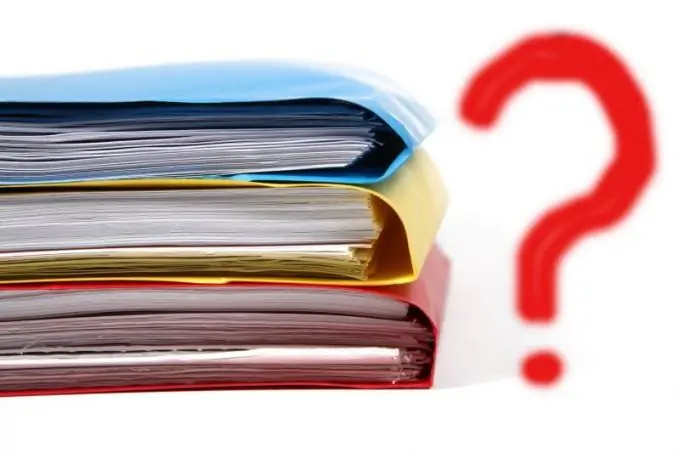
Necessary
Basic personal computer skills
Instructions
Step 1
To get started, open the Taskbar and find the "Start" button on its left side. On this button, right-click once.
Step 2
In the action menu that appears, left-click once on the "Properties" line. After that, you will see a window with the properties of the Taskbar and Start menu.
Step 3
In the window that opens, activate the "Start Menu" tab by clicking on it with the left mouse button once.
Step 4
Next, click on the "Customize" button, which is located opposite the line with the selected style of the "Start" menu. This will open a window with menu settings.
Step 5
In this window, activate the "Advanced" tab. It contains three blocks of settings.
Step 6
In the last block "Recent documents", check the box next to the line "Display a list of recently used documents". Then click the "OK" button located at the bottom of the window.
Step 7
After that, the list of recent documents will be displayed when you hover over the line "Recent Documents", which is located in the "Start" menu.






