Sometimes it happens that a software product, well executed from a technical point of view, has an inexpressive appearance. In this case, the so-called "skins" come to the rescue, made by third-party developers or simply folk craftsmen and capable of giving your favorite program a decent visual design.
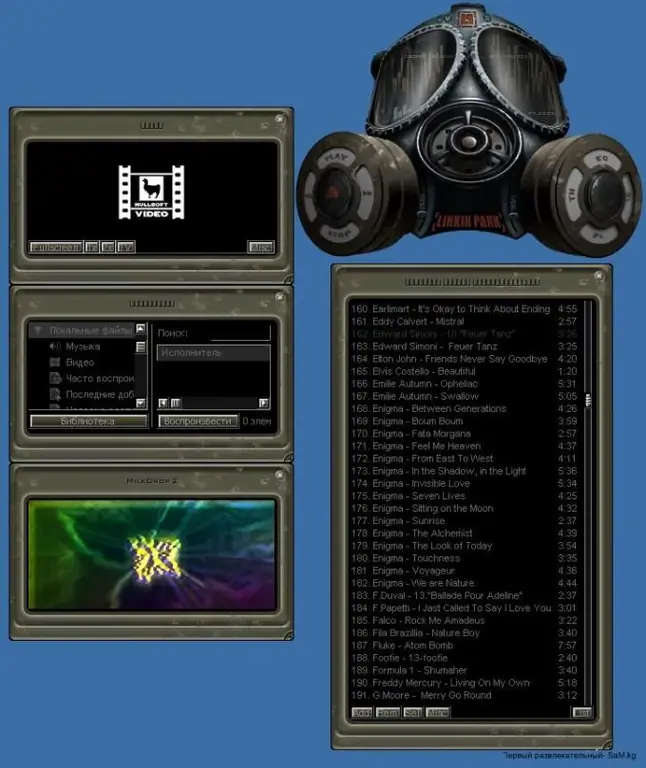
Instructions
Step 1
Miranda. Download the Modern Contact List plugin and place the Miranda IMPlugins in the C: Program files folder. Now it needs to be activated to replace the old Classic Contact List. To do this, go to Settings> Modules and check the box next to clist_modern.dll, and then click Apply and OK. Place the required skin in the C: Program files Miranda IMSkins folder. Reload the program. Now you need to go to Settings> Fine tuning> List skin, and then select and install the skin that you need.
Step 2
Winamp. Start the player and press Alt + S. In the upper right corner of the window that appears, click "Skins folder". Select the directory where you placed the skin, then the skin itself, and then click "Apply".
Step 3
Opera. You need to download the skin and, without unpacking, place it in the C: Program files / Opera / skins folder. Then open your browser, click Menu> Toolbar> Customize> Skin. By default, the list of already installed skins is activated, select the one you need from it and click "OK". However, you can put a full stop next to "Find more covers", after which a list of covers will appear below, which you can immediately download and then install in the same way.
Step 4
QIP. Download and unzip the skin to the C: Program FilesQIPSkins folder. Go to QIP, then click Settings> Skins icons. Select the required skin for the program from the list that appears and click "Apply".
Step 5
Kaspersky Anti-Virus. Create a Testskin folder at C: ProgramFilesKasperskyLab and unpack the required skin in it. Launch your antivirus and click Settings> View. Check the box next to "Use alternative graphics settings", click on "Browse", go to the Testskin folder, select the unpacked skin in it, click "OK", "Apply" and "OK".






