The configuration editing blocking in the 1C database was not introduced by accident. When editing the configuration of the database, important links can be lost, inconsistencies in documents and other inconsistencies can arise. However, there are times when the lock needs to be turned off in order to make changes.
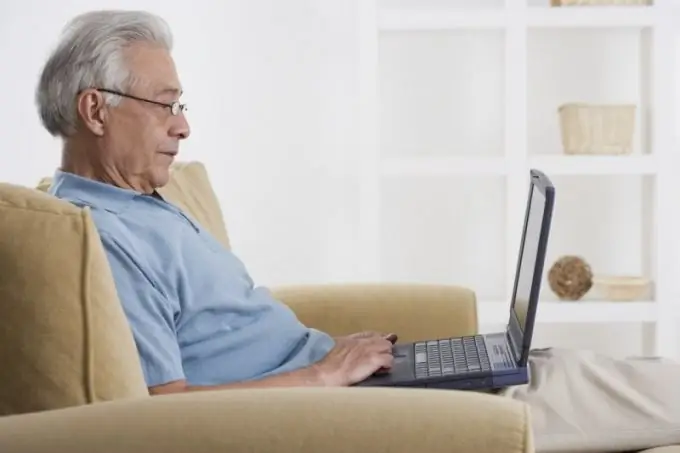
Instructions
Step 1
Start the "1C Accounting" program using the shortcut on the desktop or from the corresponding item in the "Start" menu. In the base selection window, pay attention to the drop-down menu. Switch the launch mode to "Configurator" and click "OK". The program window in the "Configurator" mode is almost the same as in the normal mode. Find the item "Configuration" in the main menu and click on it with the left mouse button. In the drop-down menu, move the mouse cursor over the "Support" item, and then click on the "Support Settings" item.
Step 2
The Support Settings window opens. Find the button "Enable Change" and click on it. Confirm the changes by clicking on the "Ok" button at the bottom of the window. The Support Settings window will automatically close.
Step 3
If you need to set a password for the configuration, use the menu item "Configuration" - "Delivery configuration", and in it start "Delivery settings". In the window that opens, you can set a password for changes. As a rule, it is best to set the password combination in a mixture of upper and lower case characters so that it cannot be hacked if information is lost from a personal computer. Close the "Configurator". The configuration is now editable.
Step 4
After making the necessary changes, return the program configuration to the locked state. To do this, follow the steps described in step 1-2 and remove the option to edit. Do not remove the lock for no good reason. It is also worth noting that you do not need administrator rights to perform such operations in the operating system, so you can safely log in under any account.






