Quite often, computer users are wondering how to back up Windows 10 if there is no tray icon. This icon may not appear for several reasons, but even then there are ways to get a new operating system.
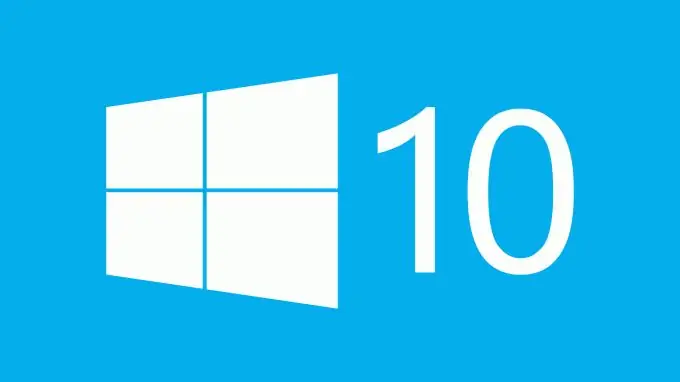
Instructions
Step 1
To reserve Windows 10 if there is no icon, first install all currently available upgrades in Windows Update. You can access this service by right-clicking on the My Computer icon and selecting Properties, and then clicking on the update center link. After the current version of the system is updated, immediately restart the computer and wait until the installation and configuration of all updates is completed.
Step 2
Wait for a while for the "Reserve Windows 10" icon to appear in the system tray. This happens differently on every computer, and some users have to wait longer than others. Microsoft employees say that the queue is moving gradually, since the servers with the distribution of the new system are under heavy load, so be patient. If the current version of the system meets all the necessary requirements, a notification about an available update will appear as soon as your turn comes.
Step 3
Make sure that a licensed version of Windows 7 or 8 is installed on your computer, because otherwise the icon you need to update will not appear, you will not be able to reserve Windows 10. It is also important that there is no other unlicensed software or virus programs on your hard drive, so check the system in advance using any antivirus. In addition, install the latest drivers on system devices, especially those that are responsible for connecting to the Internet.
Step 4
Use a special page (you will find the link below) on the official Microsoft website to check the compatibility of your computer with the new system, as well as get help installing it. Find answers to the most frequently asked questions from users and lists the troubleshooting steps for the missing "Reserve Windows 10" icon.






