To update Kaspersky Anti-Virus from a local folder, we need at least one computer with Internet access and version 7 of the program. In this case, the versions of the products must match so that the database update process does not end with an error.
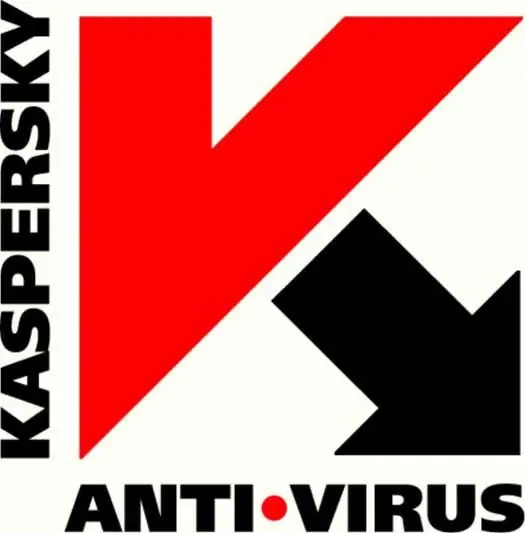
Instructions
Step 1
Updating Kaspersky Anti-Virus from a local folder is performed by relaying anti-virus databases and modules to a local source. If you have several copies of Kaspersky installed on your network, you can update each of them by relaying the databases to each of the folders containing the application. To do this, do the following: configure one of the computers to update from the servers of Kaspersky Lab and create a folder on it where the update files will be installed. We open access to this folder.
Step 2
Next, set up the process of duplicating databases to one of the local sources: Open the main program window and click on the "Settings" button. Next, select the "Update" item and on the right side, click again on the "Settings" button. Now we need to go to the Advanced tab and enable the option called Copy to Folder. It remains for us to display the path to the folder and confirm the choice. Then we start updating the databases.
Step 3
To organize updates for computers that are separately or in a local network, we need to open network access to the folder with the installed updates, or copy this folder directly to the required computers. We configure each of them according to one template: open the main program window, click on the "Settings" button, then select "Update" and click "Settings" again. Go to the "Update source" tab, where you need to uncheck the "Kaspersky Lab update servers" checkbox. We press the "Add" button and select the folder where we have relayed the anti-virus databases with the application modules. We confirm the choice and start the update process.
Step 4
This article describes the process of updating the anti-virus databases and application modules of Kaspersky Anti-Virus / Kaspersky Internet Security for version 7.0. For other versions, the process will be slightly different. These differences lie in the names of some dialog boxes and the number of components in the "Protection" section.






