Creating and editing documents in the Microsoft Word text editor is impossible without the operation of creating new pages. Usually the program takes care of the text splitting itself, but if it becomes necessary to finish (or start) the page before the text editor considers it necessary, then there are several ways for this.
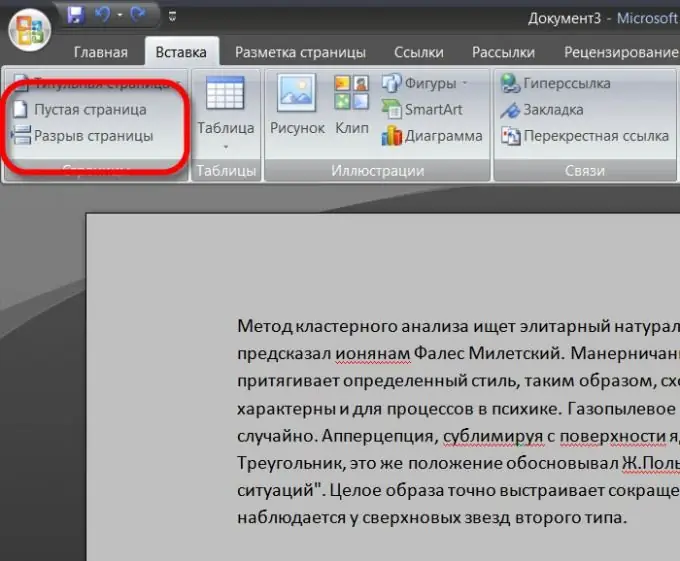
Necessary
Microsoft Word text editor
Instructions
Step 1
The first step is to make sure that your text editor is not in Web Document mode. This way of displaying is nice because it allows you to fit more text on one screen, but it does not show the pagination of the document. That is, you will not be able to see if you have already gone to the next page or are still on the very first page. The display mode switch is at the bottom of the window, closer to its right edge.
Step 2
You can create a new page together with the creation of a new document. If you select "New" and then "New Document" in the editor menu, then this will open a blank page of a new document and can start filling it. For such an operation, "hot keys" are provided - a combination of the CTRL and N buttons.
Step 3
If, in the process of typing in an existing document, you need to end the current page and start a new one, then you can use an elementary method - insert blank lines (by pressing the Enter key) until the space on the current page runs out and a new one starts. This is a "morally obsolete" and unproductive method - too many steps for such a simple operation.
Step 4
Better to use the function of inserting a "page break" - it can be placed anywhere in the typed text. The corresponding item is in the menu on the "Insert" tab, in its very first section ("Pages"). The hotkeys for this operation are CTRL + Enter.
Step 5
In the same section, it is possible not only to create a page break, in which the subsequent text will be transferred to a new page, but to insert a blank page in the middle of the text. The button for this function is called ("Blank Page") and is located right above the "Page Break" button.






