Probably, everyone is faced with the fact that this or that program suddenly freezes, does not respond to keystrokes, while consuming a significant amount of system resources. You don't have to restart your computer to turn it off. It is enough to call the task manager and end the program from it. So how do you call it?
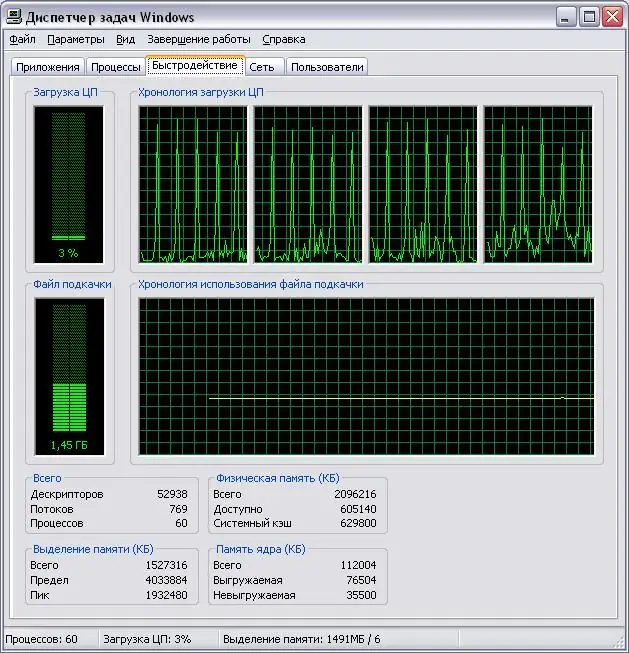
Instructions
Step 1
Opening the Task Manager isn't difficult at all. However, it is important to understand what it is, what you can and cannot do in it. If you see the manager for the first time, and you only need it to terminate the frozen program, then the first tab "Applications" will be enough for you.
Step 2
If you are a confident user and know exactly the name of the process that you are going to terminate, then you can use the “Processes” tab and “kill” the process from there, again, it is strongly recommended to work only with those processes that are familiar to you, because unintentional (or deliberate) disabling a process may lead to system failures up to a reboot.
Step 3
Start exploring a tool like Task Manager by doing things like launching the manager directly and then disabling the task in the Applications tab. More is not required of you yet.
Step 4
There are several ways to call the dispatcher, one of which is by pressing the Ctrl + Alt + Del key combination (here, depending on the system, you will either be prompted to select an option from the list, or the dispatcher will open immediately). However, it is much easier to use the following option - hover the mouse cursor over the taskbar and press the right mouse button. In the menu, select "Task Manager"
Step 5
Use the easiest and most visual way to complete a process - using the "Applications" tab. When you open the dispatcher, you will automatically be taken to this tab. All that remains for you is to select the required process from the list, right-click on it and select the "End task" item in the menu.






