Oh, how sometimes the video sequence accompanying this or that song is beautiful. As a rule, this is called a "clip", and often it is the adapted song that listeners and fans of the musicians like more than its studio or radio version. But what if you can't find exactly what sounded in the video anywhere? After all, it will not be played on the radio, on the Internet it is also far from a fact that it can be found. What then remains to be done? Cut the song from the clip yourself.
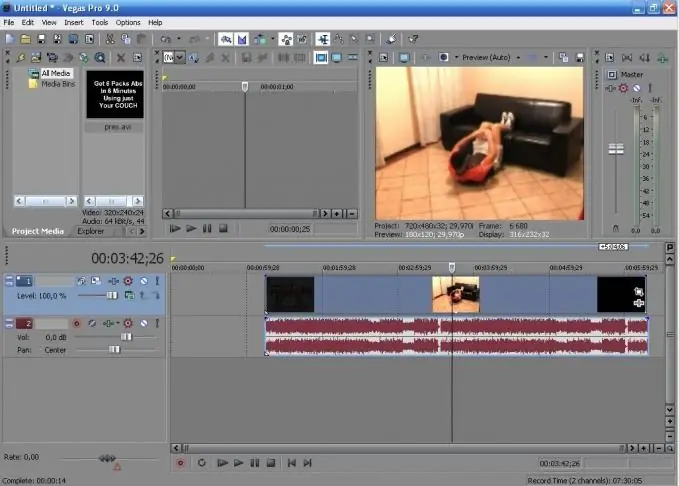
Instructions
Step 1
Do not be afraid, there is nothing wrong with that. Long gone are the days where, in order to cut something from somewhere, it was necessary to stock up on a blade, a magnifying glass and glue. Thanks to modern technology, our world has become almost completely digital, which makes our life much easier.
Step 2
So, let's proceed to the "surgical" intervention in the clip's personal life. For this we need the Sony Vegas program - an extremely convenient thing for such operations. By itself, this program can perform almost any action with respect to video, and a lot of what concerns sound.
Step 3
First, open the program window. If it is open to full screen, then it is better to reduce it to the size of a third of the previously occupied space. When the issue with the size is resolved, then we aim the courses at the desired clip, press the left mouse button and drag the video file from the folder on the desktop to the program window. That is why we reduced it.
Step 4
When the transfer procedure is completed, the program window can be returned to its original view - full screen. It will be even more convenient.
Step 5
So, what we have - two tracks (one with video, the other with audio). If you press the play key, then on both tracks simultaneously the movement of stripes will begin, which determine the elapsed time of the clip. But since we are only interested in the audio file, we will pay attention to it.
Step 6
Select the track that contains the sound, copy it, then delete all the information that was contained in the open window. Then we create a new track, insert the selected file, save it in mp3 format, assign any name you like - and enjoy the result of our work.






