Since 2008, the pdf (Portable Document Format) format has become open and now it does not require special permission from the creator corporation (Adobe Systems) to use it. This led to the fact that the options for saving various documents to files of this format appeared in a large number of programs. There is a possibility of saving to pdf-files and in widely used software products of Microsoft corporation.
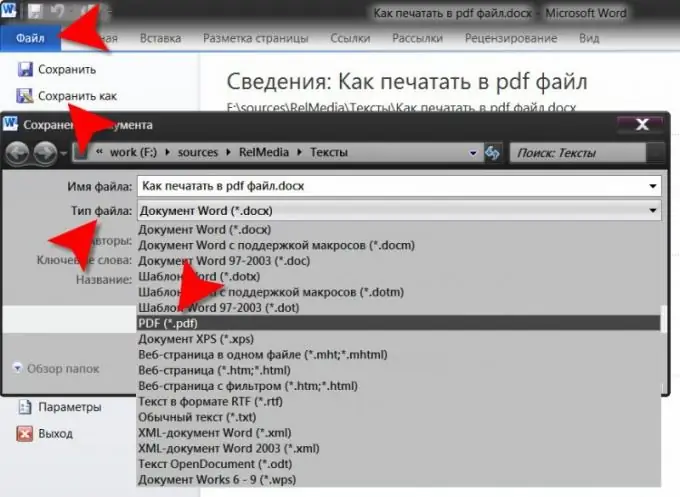
Instructions
Step 1
Use the Word processor from the Microsoft Office suite to save documents in pdf format. This is the most common text editor today, so it is likely that this option will be the most convenient for you too. Start the word processor and load the document that you want to save in pdf format into it - the download dialog can be opened with the keyboard shortcut ctrl + o. The source does not have to be a doc file, you can use any file format that a word processor can handle - for example, txt and rtf text files, htm, html and mht web pages, etc.
Step 2
Call the dialog for saving the document by selecting the "Save As" item in the Word menu. Expand the drop-down list in the "File type" field and select the PDF line in it. After that, the set of fields in the save dialog will change - checkboxes will be added to it, with which you can select a standard or optimized option for saving a pdf document. A button ("Options") will also be added, with which you can access additional settings for saving the document. After filling in all the necessary, type the name of the document to be saved and select a storage location. Then click the "Save" button and your document will be converted to pdf format.

Step 3
Use Microsoft Office Word also to save non-text documents in pdf format. For example, if you need to convert an image, then create a new document in the word processor (ctrl + n), open the "Insert" tab in the menu and in the "Illustrations" group of commands click the "Picture" button. In the dialog that opens, find the file containing the desired picture and double-click it. Adjust the size and position of the image on the sheet, and then save it with the pdf extension in the same way as described in the previous step.






