When processing text, it is very important to be able to scale it. This can be done in different ways, depending on the program you are using. In this example, how to scale text will be shown in Adobe Photoshop.
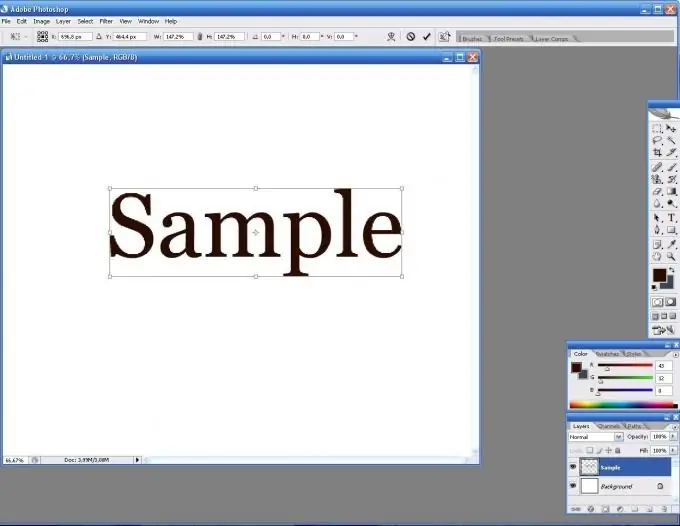
Necessary
Computer, any text or graphics editor
Instructions
Step 1
First, select the Type Tool from the Toolbox. Try to write something.
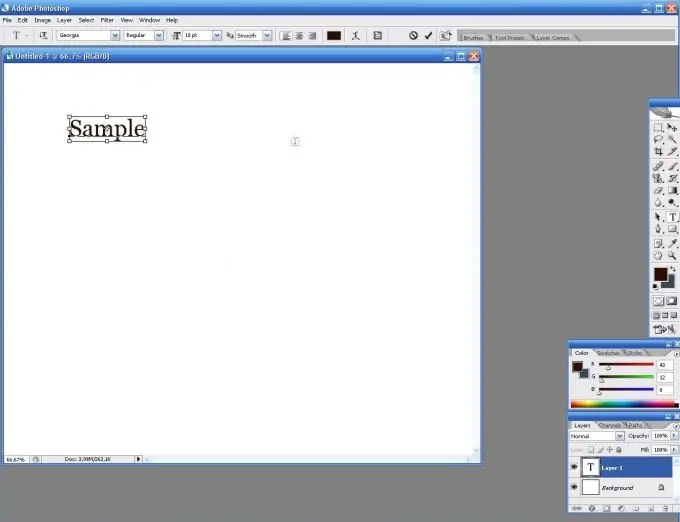
Step 2
So, you need to enlarge the text. To do this, pay attention to the tool settings panel at the top. Here you can change the font, the position of the text, the direction of the text, and much more, including the scale. The font size is displayed as numbers. In the drop-down list, select the font size that suits you.
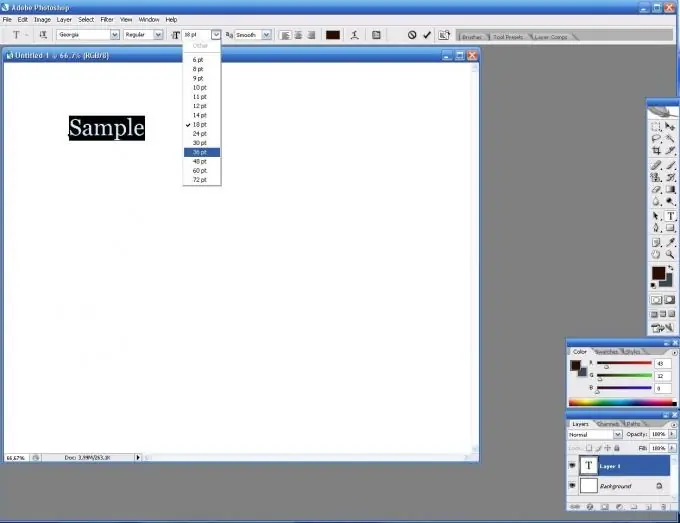
Step 3
The letters are larger without any loss of quality.
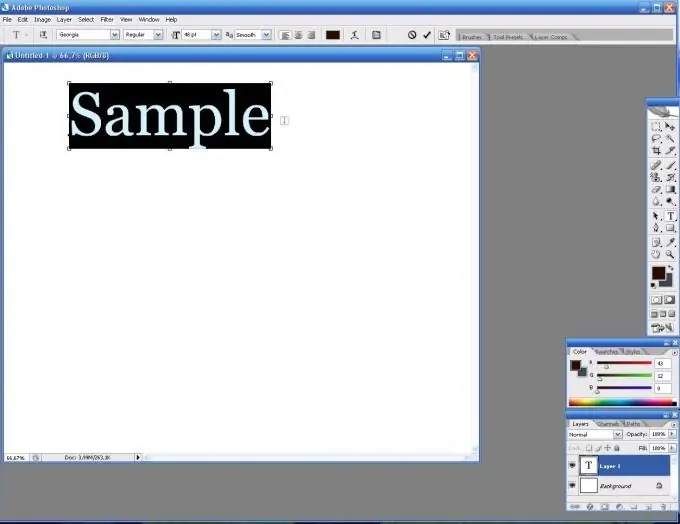
Step 4
There is another way to enlarge the font. To do this, select Rasterize from the Layer menu. This means that the font will be rasterized, that is, it will be composed of pixels.
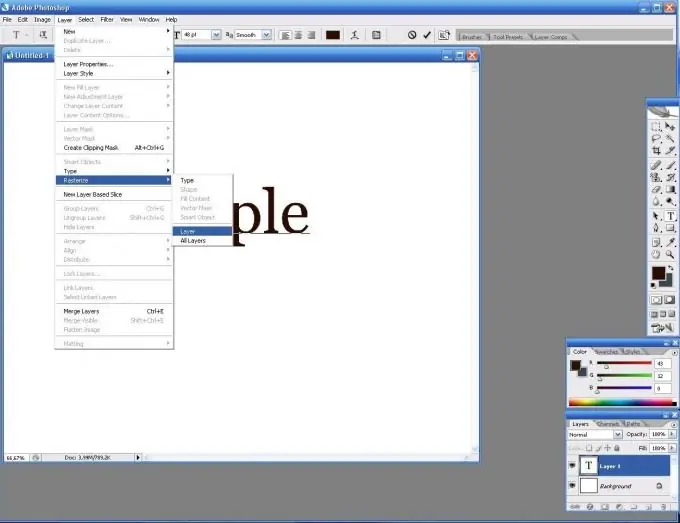
Step 5
Now press Ctrl + T and scale the text as you need. Note that stepped edges will be visible at high magnification. This is the disadvantage of this method.






