Windows 8 developers have provided the ability to burn ISO images to CDs using standard operating system tools. Now you do not need to download third-party programs for this purpose.

Necessary
- - a computer with Windows 8 installed;
- - blank DVD disc;
- - ISO image for burning.
Instructions
Step 1
Left click on the ISO image you want to burn to disc. In the same window, a new menu item will appear with the name "Tools for working with disk images" with a sub-item "Management". You must click on it with the left mouse button.
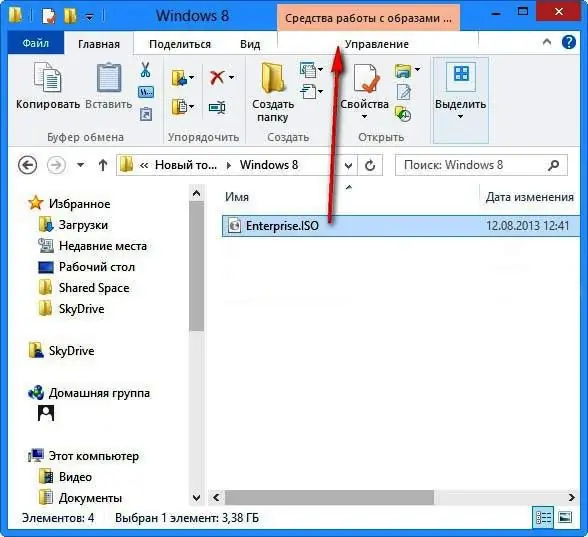
Step 2
The Burn to Disc button will appear in the upper left corner of the window. Click on it.
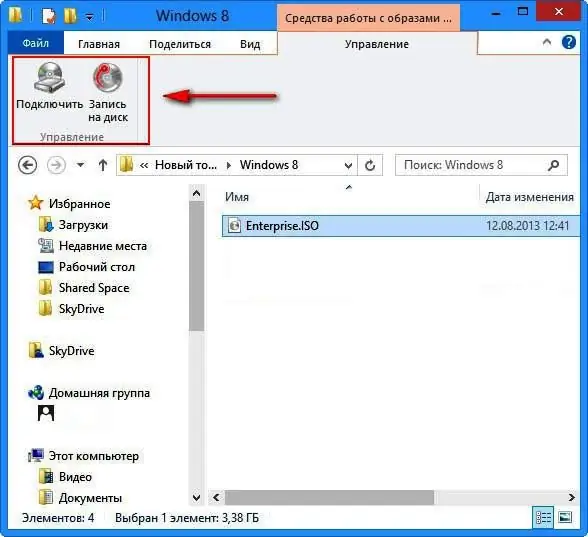
Step 3
A new "Windows 8 Disk Image Writer" window will open. Insert a blank disc into the drive. In the item "Disk recorder", the name of your drive should be displayed. Click the "Burn" button.

Step 4
After the end of the recording, the system will report the result. If everything went well, the message "The disk image was successfully written to disk" appears.






