New viruses appear in the world every day. And over time, they become more and more dangerous. If earlier the maximum that viruses could do was to "kill" the operating system, now malware can steal and transmit your personal data (passwords, keys to various services) via the Internet. To avoid this kind of problem, the anti-virus databases should be updated as often as possible. One of the most popular antivirus programs for home use, nod32, is no exception.
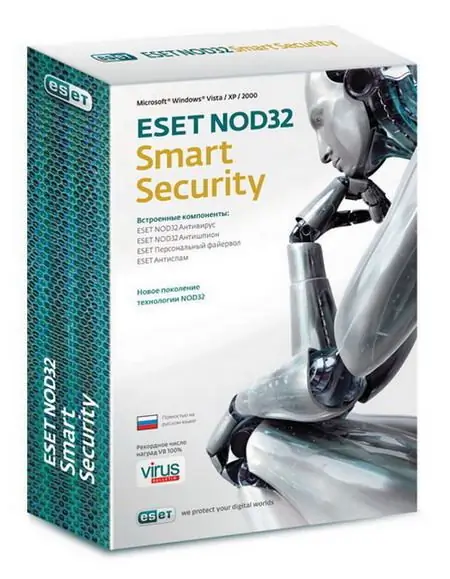
Necessary
Computer, nod32 antivirus, internet access
Instructions
Step 1
The easiest and most convenient way to update the anti-virus databases. Double-click the nod32 program icon on the operating system taskbar. Antivirus menu will appear. Select the Update component from the toolbar. A window will pop up, where the version of the anti-virus database will be displayed. In this window, select the "Update virus signature database" action. After that, the process of updating the anti-virus databases will start immediately. After the process is completed, the window will display the words "Anti-virus databases have been successfully updated".
Step 2
You can also update the anti-virus databases automatically. To do this, select the "Utilities" component in the main menu of the anti-virus. In the window that appears, select the "Scheduler" line, then check the box next to "Automatic update after establishing a modem connection". Now nod32 antivirus databases will be automatically updated as soon as an internet connection is established.
Step 3
The second way to update the databases is to download them from the Internet. This method is suitable if you do not have the Internet, since the databases can be downloaded on any computer, written to a disk and updated your antivirus. Download the latest databases. Unpack them on your computer to any folder.
Step 4
Open the antivirus menu and select "Settings" in the "Update" tab. In the next window, click on the "Servers" line, then "Add". Enter the path to the folder where you extracted the anti-virus databases. In the next two windows, confirm the operation by clicking OK in each of them. In the "Settings" window, select "Location", then "Server" and select the path that you specified to the folder with the nod32 databases. Now in the "Update" window, click on the "Update now" command. Wait until the update process is complete, after which a confirmation window will appear on the successful update of the anti-virus databases.






