Kaspersky Anti-Virus is one of the most widespread anti-virus programs. But for its normal operation, periodic updating of the anti-virus databases is required. It is quite easy to update the anti-virus databases of Kaspersky.
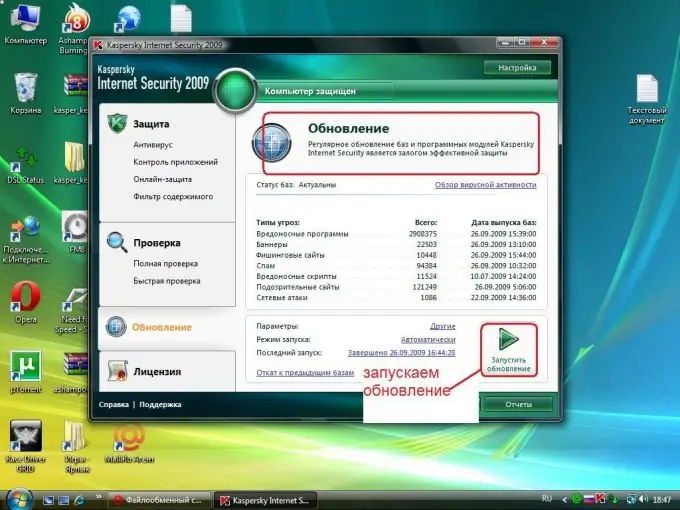
Necessary
- - computer with Internet access;
- - Kaspersky Anti-Virus program.
Instructions
Step 1
Start the Kaspersky Anti-Virus program, connect to the Internet to update the anti-virus databases. Double click on the program icon in the tray, a window will appear in which you must select the "Update" section. It will indicate the latest date of the database update.
Step 2
To update the databases of Kaspersky Anti-Virus, click the Update button. The process of downloading the databases from the server will begin, the window can be closed, the program icon in the system tray will change - an image of the globe will be added to it. The program will inform you about a successful update using a special window.
Step 3
Configure offline update for Kaspersky Anti-Virus if you need to update databases on computers without an Internet connection. To do this, run the program on this computer, select the "Settings" item, select the "Update" menu item, select the "Update settings" block and click the "Settings" button.
Step 4
Go to the "Update source" tab, click "Add", specify the folder from which the program will download the anti-virus databases, for example, the root folder of a flash drive. In the "Update source" tab, uncheck the box next to the "Kaspersky Lab update servers" item. Click OK.
Step 5
Follow this link https://support.kaspersky.com/kis2012/settings/update?qid=180593402 on a computer connected to the Internet. Download the anti-virus databases in *.zip format to update the anti-virus offline
Step 6
Pay attention to the name of the archive, av-i386 & ids-cumul.zip contains all the databases that have been released so far. When upgrading for the first time, use it. Updates for the last week are contained in the archive avi386 & ids-weekly.zip, so for periodic updates of the antivirus, for example, once a week, use this archive.
Step 7
Unpack the contents of the archive into the root folder of the flash drive, go to the computer on which you want to update Kaspersky Anti-Virus, insert the flash drive there. Go to the antivirus window and click "Update Now". The program will update the databases from the folder specified in the second step.






