Sooner or later, many users come up with the idea of changing the standard name of the "Start" button. The standard tools of the operating system do not allow this, but there are other ways to solve this problem.
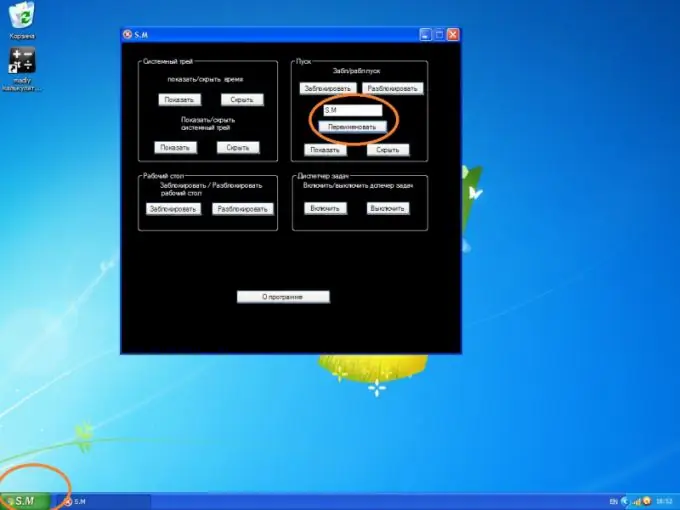
Instructions
Step 1
Download the Resource Hacker (ResHacker) program from the developer's official website https://www.angusj.com/resourcehacker/. This application allows you to make changes to various files, including executable ones, i.e. with the extension.exe. The text that appears on the Start button is stored in a Windows system file called explorer.exe. With the loaded program, you can change this text to any other.
Step 2
Open the C: / Windows directory and find the explorer.exe file. Right-click on it and select "Copy" from the list. After that, right-click again on the free space in the directory and select "Paste". Rename the copied file eg explorer1.exe.
Step 3
Run Resource Hacker. Select "File" -> "Open" from the menu. In the file manager window that appears, specify the created explorer1.exe. Clicking on it, click the "Open" button.
Step 4
Next, using the program interface, open the String Table -> 37 branch. In the text that appears on the left side, find the word "start". It is this that corresponds to the inscription on the button that needs to be renamed. Change start to whatever word you want, then click on the Compile Script button. Then select "File" -> "Save" from the menu.
Step 5
Open Registry Editor. To do this, select "Start" -> "Run", in the field enter regedit, click OK. Find the HKEY_LOCAL_MACHINE / Software / Microsoft / Windows NT / CurrentVersion / Winlogon branch, then in the Shell parameter, specify explorer1.exe instead of explorer.exe. Reboot the system for the changes to take effect.
Step 6
Another option for renaming the Start button is to use special programs. All you need to do is install the application and set the required parameters. An example would be a program called S. M. Download it from the developer's official website at the link






