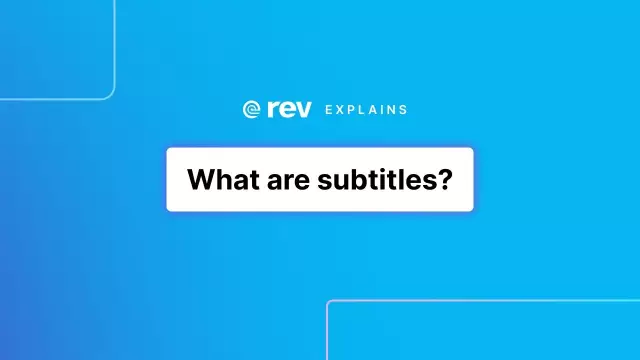Movie subtitles are a real godsend for many people. Whether you want to learn a language, or just can't turn the sound on loudly in a movie, subtitles will help you out in any situation. All you need to do is enable them.
Instructions
Step 1
First, determine in what form the subtitles are stored. There are only two options: embedded subtitles - that is, they are located in the same file as the video. Or external subtitles - they are recorded in a separate file (or several files). Their name is often the same as the name of the video file and they have the extension SRT, SUB or TXT.
Step 2
It's easier to enable embedded subtitles. Most players are able to work with them. Among them are VLC Player, GOM Player, Light Alloy, Crystal Player, Media Player Classic and some others. Are you using a player that cannot play subtitles? Download another one or use the DirectVobSub - DirectShow filter, which was created specifically for displaying subtitles.
Step 3
To enable built-in subtitles, see the instructions for the player you have installed. Usually for this you need to right-click on the screen with the movie and select the "Enable subtitles" function. It is sometimes found in the Video or Settings menu.
Step 4
Before enabling external subtitles, you need to configure your player. In some programs, you need to enable the ability to view subtitles, in others - select the Russian encoding (Cyrillic) for subtitles.
Step 5
To enable external subtitles, check if the subtitle file name and video file name match. Click on the subtitle file with the right mouse button and select "Open with …". In the list of programs that appears, select the video player through which you are going to watch the movie.
Step 6
If after connecting subtitles you can't see them well, or you just don't like the subtitle settings, change them. These settings are set in the video player. You can choose color, font, text size, presence of shadow, placement. All of these capabilities are different for video players. To find out more about yours, visit the official website.