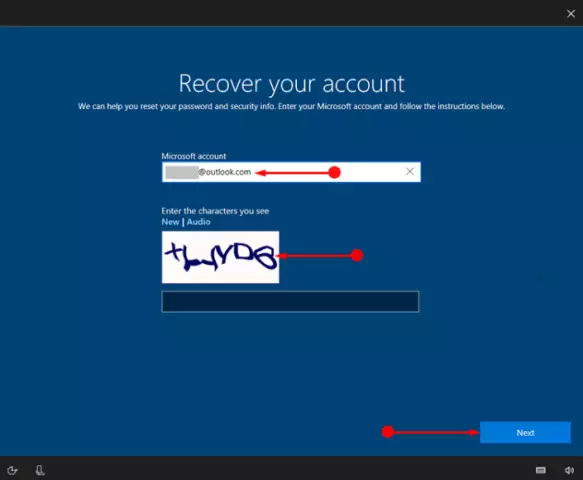To protect information on your computer from unauthorized access, you can set a power-on password and a password to log on to Windows. The second option requires administrator rights.

Instructions
Step 1
If you need reliable protection against unauthorized access, take your password seriously. In the "Control Panel" expand the "Administration" node and click on the "Local Security Policy" icon. In the Security Settings list, open Account Policies and then Password Policy.
Step 2
Right-click the policy name in the right window and select Properties. The Parameter Explanation tab provides detailed help on the meaning of the parameter and how to use it. Enable the policies that are necessary to protect your computer from unauthorized intrusion.
Step 3
In Control Panel, start the User Accounts service. Follow the link "Change account" and click on the "Administrator" icon. Click "Create Password" and enter the combination of characters in the appropriate fields. Click Create Password.
Step 4
Now you need to create accounts for other users so that they can work on the computer only under their own profile. Expand the "Accounts …" node and click the "Create an account" link. Fill in the field "Enter a name …" and click "Next".
Step 5
Keep in mind that users from the "Administrators" group can easily change your password and thus log into your profile on your computer. If you are against such a development of events, move the radio button to the position "Limited recording". Click Create Record.
Step 6
Click on the new account icon and follow the link "Create password". Come up with a new password for this user and tell him. Keep in mind that you will have to regularly change passwords for all accounts if you have enabled this setting in your security policy.
Step 7
These precautions can be circumvented by booting from a bootable disk or USB stick. To eliminate this possibility, disable booting from CD / DVD or Flash in the BIOS. To do this, after turning on the computer, wait for the prompt “Press Delete to setup” to appear on the screen. Instead of Delete, the BIOS manufacturer may specify a different key, such as F2, F9, or F10.
Step 8
Find the item in the Setup menu that determines the order of the system boot. Set Boot from CD / DVD to Disable. Then, in the section responsible for the password (it contains the word Password), enter the password to enter the BIOS.
Step 9
True, this method can also be circumvented. To do this, it is enough to open the system unit, remove the round battery that powers the ROM microcircuit, and bridge the contacts with a screwdriver. The ROM settings will be reset to their default state. How to prohibit craftsmen from opening the system unit, come up with yourself.