Do not worry if you have forgotten or lost that one and only combination of symbols, without which your capricious computer refuses to work. You can remedy the situation and log in by resetting the administrator password.
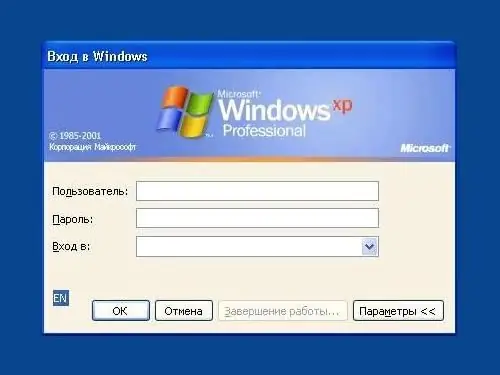
Necessary
- - PC with Windows operating system installed;
- - Windows installation disc.
Instructions
Step 1
Boot your computer from the installation disc. In the window for selecting language options, click "Next". In the "System Recovery Options" section, activate the "Command Prompt" field, enter the value regedit into it and enter the Registry Editor by pressing the Enter button.
Step 2
In the window that opens, open the HKEY_LOCAL_MACHINE value and in the File service menu activate the Load Hive command. Point to the disk with the installed operating system, go to the address: WindowsSystem32configSYSTEM and open the SYSTEM. Give any name to the boot section of the registry hive and enter it in the appropriate field.
Step 3
In the created section, open CmdLine, enter the value of cmd.exe and confirm the selection by clicking OK. Enter "SetupType", change the value from 0 to 2 and confirm your action again. Select the previously created HKEY_LOCAL_MACHINE section in the registry branch and in the File menu click on Unload Hive.
Step 4
Remove the installation disc, close Registry Editor and close Command Prompt. In the active window "Recovery options" click on the "Restart" button. After its completion, reset the password by entering the value net user username new_password in the opened column of the command line, and confirm your choice by pressing the Enter key.
Step 5
Create a new user account by typing net user username password / add on the command line and press enter. Enter net localgroup Administrators username / add at the command line and press Enter to add the created user to the Administrators group.
Step 6
Specify net localgroup Users username / delete on the command line. After deleting the user from the group of the same name, press "Enter". Close Command Prompt and login.






