In all versions of Windows, it was possible to switch the keyboard input language. This function of the operating system, which is important for most users, has evolved along with the development of Windows, and finally, by the latest versions, it has been transformed into a flexible and convenient language bar.
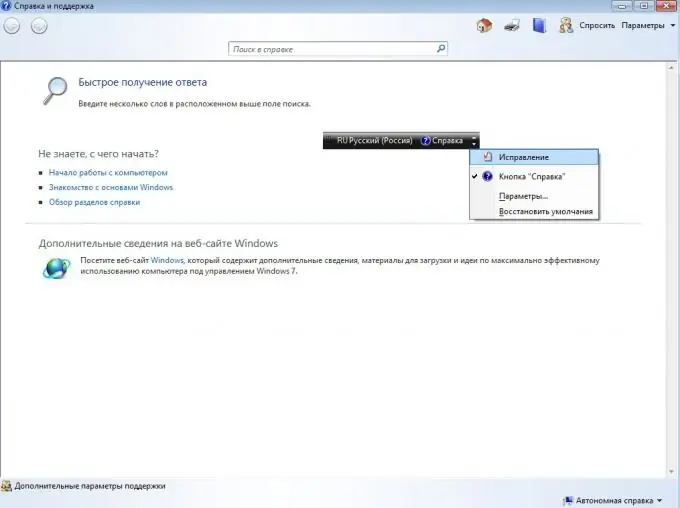
It can be located not only in its usual place next to the system clock, but also in any place of the desktop arbitrarily chosen by the user, it can display additional icons related to switching languages in the taskbar, it can become transparent in those moments when it is inactive, and has a number of other user-friendly and useful properties. The composition of the elements of the language bar can also change depending on the actions of the user and the currently active services. For example, elements responsible for speech recognition will appear only if a speech recognition service is connected to the system and the current application supports speech recognition mode.
However, the disadvantage of this high flexibility is that an inexperienced user may well completely remove this tool from the screen, so that it will be an overwhelming task for him to return the language bar.
Fortunately, it is not difficult to help in such a trouble. To restore the language bar, follow these steps:
- Open the language bar settings (in Windows XP, you need to select Control Panel - Regional and Language Options - Languages tab - More button)
- In the settings window that opens, the Language bar tab - check the Show language bar checkbox. After checking the checkbox, the language bar will appear.
In Windows 7, you can make it easier: by right-clicking on the taskbar, select "Panels - Language bar" in the context menu that appears. This menu item will remain marked with a check mark and the language bar will reappear on the screen.
In some cases, it can be more difficult to restore the language bar. For example, in Windows 2000, in order for it to reappear on the screen, you need to start the Task Manager (right-click on the taskbar and select the corresponding item in the menu, or press Ctrl + Alt + Del) and stop on the Processes tab. execution of the ctfmon process. After that, it may need to be restarted. To do this, just enter in the command line (Start - Run, or Win + R) "ctfmon".






