One way to diversify the look of the Windows interface is to change the application icons. However, unlike the icons for folders, programs, and shortcuts, which can be changed using the context menu, replacing the trash icon is done differently.
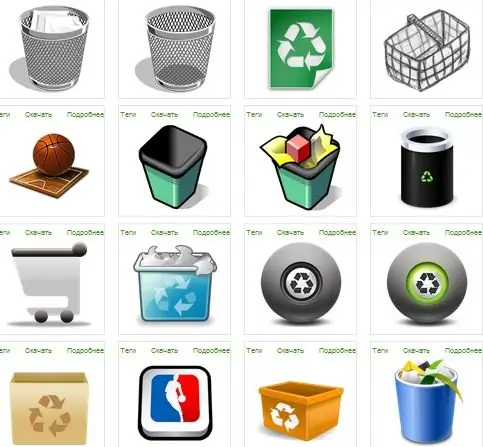
Instructions
Step 1
First, you need to find and download the icons for the empty and full shopping cart. You can do this on the sites www.iconsearch.ru or www.winzoro.com. All icons are in.png"
Step 2
In order not to complicate your task by downloading and installing additional converter programs, go to www.convertico.com, select the.png"
Step 3
>
Right click on the desktop and select Properties. Go to the Change Desktop Icons section, select the trash can icon and click the Change Icon button.
Step 4
Find the folder with the saved icon files in the Explorer window that opens, select the appropriate icon and click "Open". The icon should appear in the dialog box. Click on the "OK" button. The icon will be changed. Follow this step for the full and empty cart icons.






