You need to know the sound card model to install the driver. It can be either integrated into the motherboard or a separate device. You can see which sound adapter you have in any Windows operating system in Device Manager.
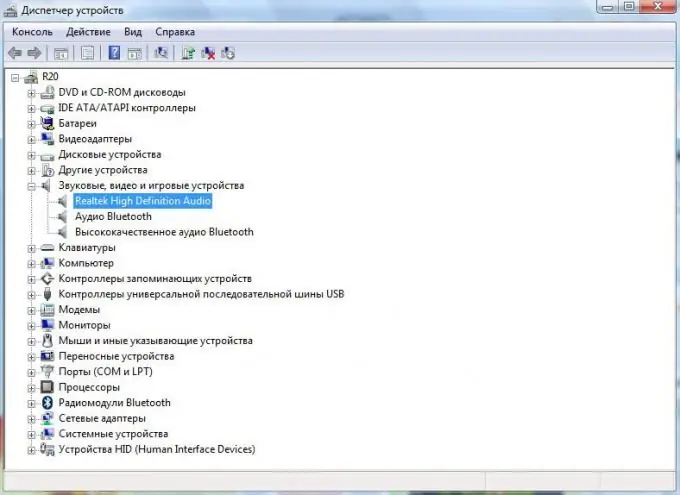
Instructions
Step 1
Click on the "Start" button in the lower left corner of the screen.
Step 2
Right-click on the "My Computer" icon and select "Properties" from the drop-down menu. The "System" window will appear on the screen.
Step 3
On the left, on the sidebar, click on the "Device Manager" line. Windows will ask for permission to open it, click "OK". If an administrator password is set on your computer, enter it.
Step 4
A console with a list of all equipment installed on the computer will appear in front of you.
Step 5
Find the Sound, Video and Game Controllers section and click the + sign next to it. You will see a list of sound cards installed on your computer.
The line with the name of the sound card looks like this: "Realtek High Defenition Audio".
To view its detailed information, right-click on its name and select the "Properties" menu item.






