Import of accounts of Microsoft Outlook 2003 can be carried out using the specialized tool "Save personal settings".
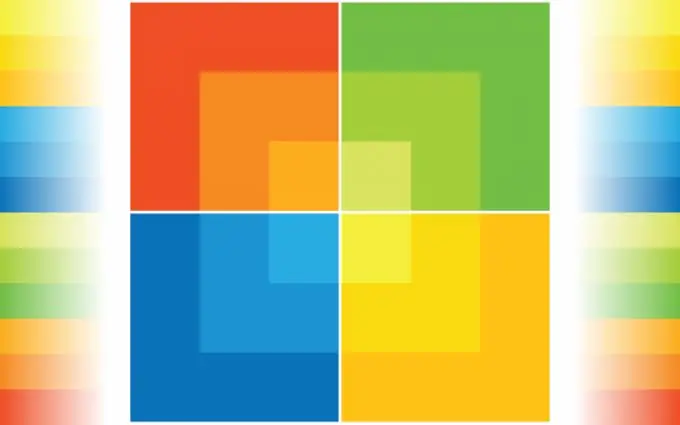
Necessary
Microsoft Office 2003
Instructions
Step 1
Quit all applications included in the Microsoft Office package and open the main menu of the Microsoft Windows operating system by clicking the "Start" button to perform the import operation of Outlook accounts.
Step 2
Go to "Control Panel" and expand the link "Add or Remove Programs".
Step 3
Use the Change or Remove Programs option and select Microsoft Office from the list.
Step 4
Select the Modify command and select the Add or Remove Components command in the dialog box that opens.
Step 5
Confirm the command by clicking Next and expand the Office Tools node in a new dialog box.
Step 6
Select "Save Settings Wizard" and use the "Run everything from my computer" option.
Step 7
Confirm the execution of the command by clicking the "Update" button and apply the selected changes by clicking the OK button.
Step 8
Go to the All Programs item in the main menu and select Microsoft Office.
Step 9
Use the "Microsoft Office Tools" option and select the "Save Settings" command.
Step 10
Confirm the execution of the command by clicking the Next button in the wizard window that opens and use the Save this computer settings option.
Step 11
Confirm the execution of the command by clicking the "Next" button and specify the desired location for saving the file.
Step 12
Confirm the application of the selected changes by clicking the "Finish" button and reopen the "Save Settings Wizard" application to perform the restore operation.
Step 13
Select the option "Restore previously saved settings of this computer" and confirm the execution of the command by clicking the "Next" button.
Step 14
Specify the full path to the previously saved.ops file in the "File for restoring settings" window that opens and confirm the command execution by clicking the "Finish" button.






