In the Microsoft Windows operating system, the user can at any time get all the necessary information about the software and hardware installed on the computer. So, in order to see the version of the operating system and determine the assembly, you need to perform several steps.
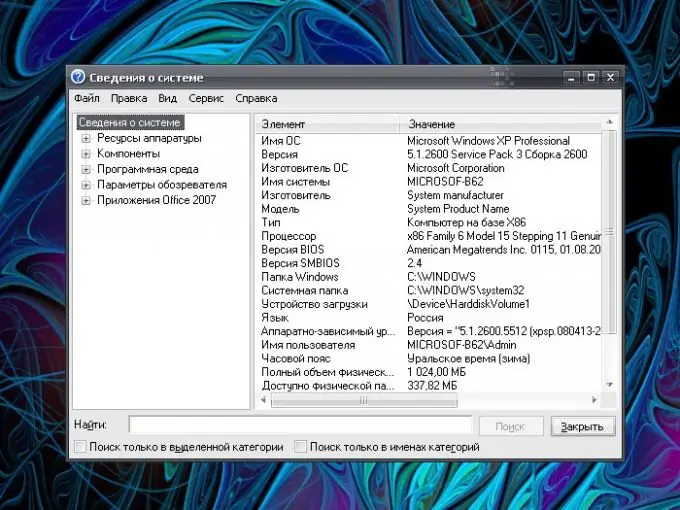
Instructions
Step 1
Access to general information about the installed operating system, you can learn from the "Desktop". Click on the "My Computer" icon with the right mouse button. In the drop-down menu, select the last item "Properties" by clicking on it with the left mouse button - a new dialog box "System Properties" will open. Go to the General tab and get the information you need in the Windows Version and System sections.
Step 2
To more accurately determine the version and build of the system, you need to invoke the "System Information" component, which collects and displays information about the system configuration. To do this, call the Run command through the Start menu. Enter msinfo32 or msinfo32.exe without quotation marks, spaces or other extra printable characters in the open field "Open" of the window that appears. Click on the OK button in the window or the Enter key on your keyboard.
Step 3
In the left part of the "System Information" dialog box that opens, select the "System Information" line by clicking on it with the left mouse button. Find in the right part of the window in the "Item" column the line "Version". The "Value" column will indicate the operating system version and build.
Step 4
You can also access System Information through the Windows Help window. Minimize all windows on the "Desktop", left-click anywhere in the "Desktop" and press the F1 key on the keyboard. Wait for the Help and Support Center window to open.
Step 5
Type "System Information" in the search box, press Enter. Wait for the required information to be collected. From the list of matches found, select Work with System Information. On the component description page, click on the "System Information" link.






