To send photos by e-mail or upload them to your page on social networks, it is advisable to use high-speed Internet. With such a connection to the information network, photos, regardless of their volume, will be loaded quite quickly. But if you have an Internet connection with a low data transfer rate, then in order to send photos, you must first reduce them.
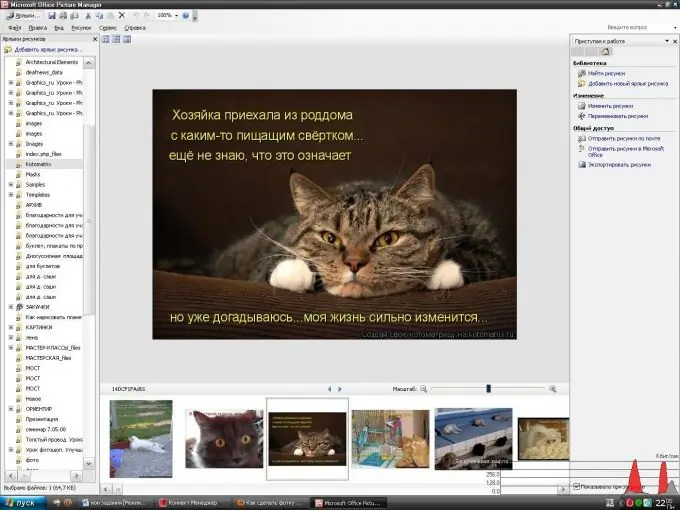
Instructions
Step 1
You can use one of the Microsoft Office programs, Picture Manager, to reduce the size of the selected photo. You can open this application through the "Start" menu in the "All Programs" tab. In the opened list of programs installed on your computer, hover over Microsoft Office, in the context menu that appears, select the Microsoft Office Tools folder and click on Microsoft Office Picture Manager.
Step 2
In the opened program through the task pane located on the right, look for the photo selected for reduction through the top link "Find pictures". There you will need to select the disk where it is located. After completing the search for all photos on this disk, find the required file in the list of folders that appears on the left of the screen and click on its icon in the central field of the program. For convenience in further work, after searching, you can close the side toolbars "Task Pane" and "Picture Shortcuts", which can be easily restored through the "View" tab in the menu bar at the top of the program window.
Step 3
You can open the required file in this program without first entering it by right-clicking on the photo icon and selecting the Microsoft Office Picture Manager icon from the context menu of the "Open With" item.
Step 4
Then select Compress Pictures from the Picture tab on the menu bar. The taskbar of this item will appear on the right, and you can, using the proposed options for image compression for documents, web pages or e-mail messages, track how much the image is reduced in KB - the compression results will be visible below, and will stop at a suitable size. After that click "OK" and save the reduced version of the photo.






