The trial version of Kaspersky Anti-Virus protects your computer for one month from the moment you install the application. To continue using the antivirus, you need to purchase an activation code.
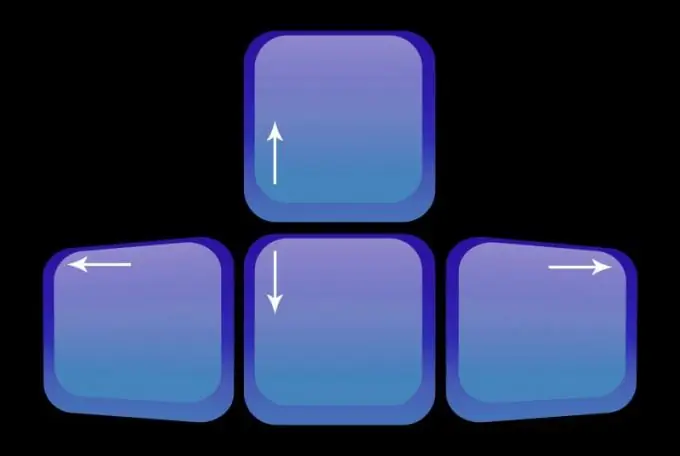
Instructions
Step 1
Establish an Internet connection so that during the activation process you have access to the Kaspersky Lab server.
Step 2
Open the window of the "Kaspersky Anti-Virus" application.
Step 3
Find the link "License: not installed" at the bottom of the window and click on it. A window titled "License Management" will open.
Step 4
Select the section "Activate the program with a new license". A window with the title "Kaspersky Anti-Virus Activation Wizard" will appear on the screen.
Step 5
Find the switch to the left of the "Activate commercial version" item and click there with the mouse to make a dot appear. In the field under the caption, enter the activation code you received when purchasing the license. Type it in Latin letters, without hyphens - they will appear when typing automatically.
Step 6
At the bottom of the window, click on the "Next" button. If mistakes were made at the fifth step, a corresponding message will appear in a new window. Then click on the "Ok" button and enter the activation code again. If everything has been done correctly, a window with the title "Kaspersky Anti-Virus Settings Wizard" will appear.
Step 7
Check the box next to the message that you agree to receive the letter and enter your email address.
Step 8
Click "Next". A connection to the server will be made, and the license file required for the program to work will be downloaded to the computer. A message will appear on the screen stating that activation is complete.
Step 9
Click on the "Finish" button. A message about the license expiration date will appear, after which you can close the window by clicking on the corresponding button.






