Cookies are small packets of text data transmitted by a website to a computer. This information, storing the "user code", allows the requested page to make decisions about granting access to the content of the site. Persistent cookies are cookies.txt files stored in the working directory of the browser.
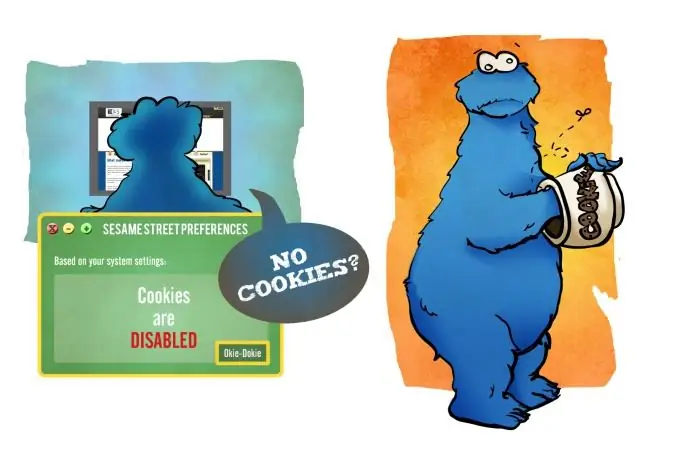
Instructions
Step 1
Select "Internet Options" from the "Tools" menu (for Internet Explorer) or "Options" from the "Tools" menu (for Opera and Mozilla Firefox). Use the Edit menu (for Mozilla).
Step 2
Click on the "Privacy" tab (for Internet Explorer, Mozilla and Mozilla Firefox). Use the "Advanced" section (for Opera).
Step 3
Click the "Advanced" button (for Internet Explorer) or open the "Temporary settings" section (for all other browsers).
Step 4
Check the box next to "Override automatic handling of cookies" (for Internet Explorer), the box "Download all temporary files" (for Mozilla) and the box "Allow sites to set cookies (for Mozilla Firefox). Select "Accept all cookies" (for Opera).
Step 5
Uncheck both of the Accept boxes and click OK (for Internet Explorer). Confirm your choice by clicking OK (for all other browsers).
Step 6
Click the Edit button in the Sites section of the Privacy tab in Internet Options (Internet Explorer 6.x only).
Step 7
Enter a site you trust in the Site Address field of the Site Management window (Internet Explorer 6.x only).
Step 8
Click the "Allow" button. In this way, you can refuse to automatically accept cookies from all sites on the Internet, except for the selected one (only for Internet Explorer 6.x). This function may be useful for those who prefer to treat any data received from the Internet with great care.
Step 9
Select the "Internet" field in the "Security" tab of the "Internet Options" (for Internet Explorer 5.x).
Step 10
Set the required security level. "Medium" is recommended, allowing work with incoming information under constant user control (for Internet Explorer 5.x).
Step 11
Click the "Other" button on the "Security" tab of the "Internet Options" window (for Internet Explorer 5.x).
Step 12
Specify the line "Allow the use of cookies during the session" (for Internet Explorer 5.x). This function may be useful for those who prefer to treat any data received from the Internet with great care.






