1C-Enterprise is one of the most common programs that are used to maintain accounting records in enterprises. Sometimes it becomes necessary to reinstall the system or replace the computer, then you need to solve the issue of transferring the bases.
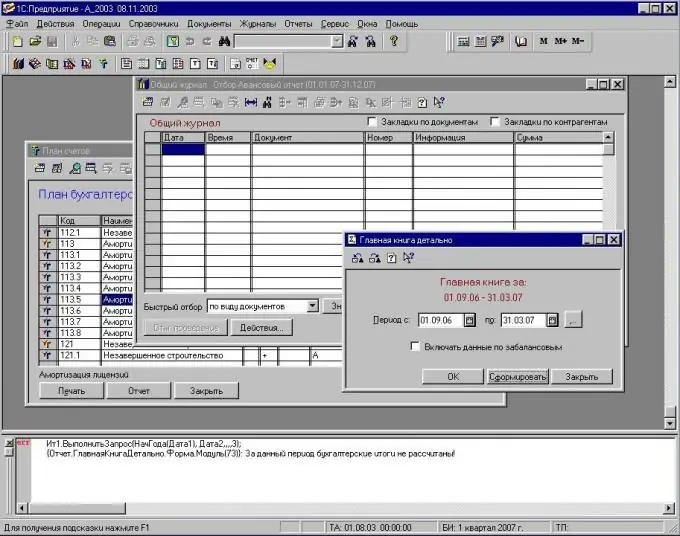
It is necessary
- - a computer;
- - installed program "1C: Enterprise".
Instructions
Step 1
Open the required database in the 1C: Enterprise program, which must be transferred to another computer, in the Configurator mode. Then go to the "Administration" menu to configure the movement of the 1C base. In this menu, select the "Save data" option if your database is in dbf format, or the "Upload data" option if your 1C database is in a sql file.
Step 2
In the dialog box that opens, enter the name of the archive into which the database will be saved, then select the location to save the archive, click the "OK" button to save / unload the database. Copy this archive to a disk or USB flash drive to transfer the 1C: Enterprise database to another computer.
Step 3
Start the 1C program on it, in the selection window that appears, click on the "Add" button, specify the path to the archive that was created in the previous step, enter this database in the configurator mode.
Step 4
Go to the "Administration" program menu item to copy the "1C: Enterprise" database, then select the "Recover data" item if the dbf format is used, or "Load data" if the SQL format.
Step 5
Next, in the dialog box, specify the path to the archive that was created, perform data recovery. If the data was saved on a USB flash drive or disk, then place the database in the archive, and when saving to a computer, extract the files from it to copy the 1C database.
Step 6
Do the following to copy the database along with the reporting forms: copy the 1SBDB folder, which is usually located in the C: / Program files / 1C folder, erase the 1SBDB folder on the computer where you copied the 1C database, write down the folder from the USB flash drive instead of this folder.
Step 7
If 1C is not installed in the Program Files folder, determine its location as follows: right-click on the program shortcut on the desktop, select "Properties". The path to the program file will appear in the window that opens.






