Logon to the Windows operating system for different accounts can be secured. It is unlikely that you will be able to recover a forgotten Administrator password, but the user can try to reset the password himself or use a password reset disk.
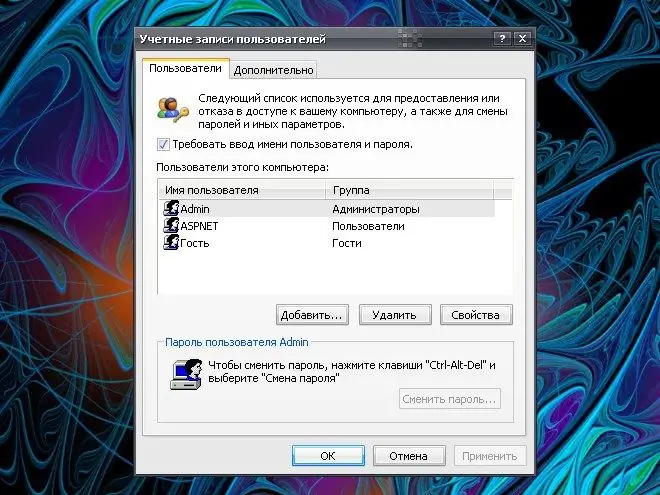
Instructions
Step 1
Make sure you create a password reset disk well in advance. Such a floppy disk allows you to save personal settings and data, it is created for any account only once, and it does not matter if the password has changed since the disk was created.
Step 2
Press the Windows key or the Start button and select Control Panel from the menu. In the window that opens, go to the "User Accounts" category. On the "Related Tasks" pane on the left side of the window, click on the "Password hint" link (in some cases, this is the "Disable forgotten password" link).
Step 3
The Forgotten Password Wizard will start. Insert a blank floppy disk into drive A, format it, in the "Wizard" window specify the current password when prompted. If not, leave the field blank. Follow the instructions in the window until the operation is complete.
Step 4
When the need arises, when booting the system after the entry "Forgot your password?" click on the "Use a password reset disk" link. The "Password Reset Wizard" will start. Follow its instructions, create a new password for the Administrator account and use it the next time you log in.
Step 5
You can also try the next option (suitable for Windows XP HE and PE). When the system boots, enter the value “Administrator” in the “Username” field, and leave the password field blank.
Step 6
Through the "Start" button, call the "Run" item. In the blank field, enter the command control userpasswords2 and press the Enter key or the OK button. The User Accounts dialog box appears.
Step 7
Go to the "Users" tab, select the Administrator account and click on the "Change password" button. In the additional window, enter the new password, confirm it, restart the computer and use the new password to log in to the system.






